Tools > Export > Exporting Field Manager Commercial records
Looking for something specific in the page and not quite sure where to find it? You can always press CTRL + F on your keyboard and type a keyword. Or you can do a search (in the top right corner).
Exporting Field Manager Commercial records
You can export your complete field operation history and harvest history data to an FML file on your computer, and then import it to a custom-built, third-party software program.
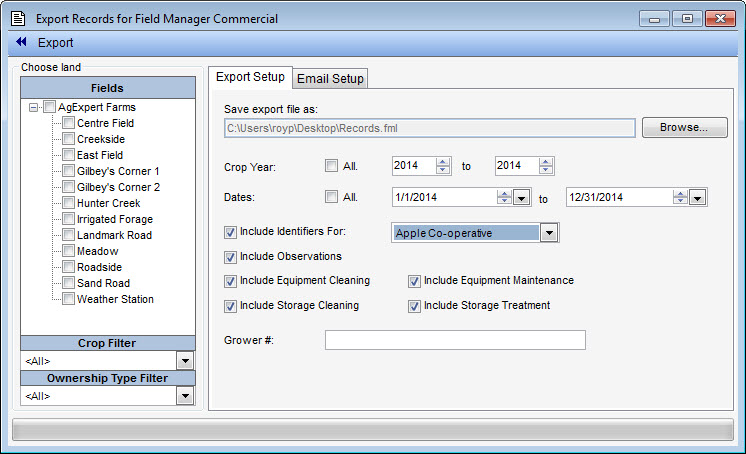
To export a data file to FML:
- Select Export Records for Field Manager Commercial from the Tools menu. Select the land area(s) you’d like to include from the list.
- Select the Crop Year(s) you’d like to include.
- Select the specific Dates you’d like to include.
- Select the Include Identifiers For check box if you want to export data for a specific contact. Then, select a contact from the list.
- Select the appropriate options to include observations, equipment cleaning, storage cleaning or storage treatment records in your export file.
- Click Browse to display the Export File dialogue box.
- Locate where you want to store the FML file on your computer hard drive.
- Enter a name for your export file in the File Name field.
- Click Save.
- Enter your Grower # supplied by the entity importing your data.
- Select the Email Setup tab if you’d like to automatically attach your FML file to an email after it’s generated.
- Click Launch default email client.
-
Note: Field Manager PRO Desktop can only attach the FML file automatically if you use Microsoft Outlook as your email client. If you use a different email program, Field Manager PRO Desktop will launch it, but you’ll have to attach the file manually.
- Enter the recipient’s email address, along with an email subject and message (if you’re emailing your file). Field Manager PRO Desktop will remember what you entered in these fields the next time you open this dialogue box.
- Click Export on the toolbar to save the file and launch your email program.
Last updated on August 25, 2014 by FCC AgExpert
