AgExpert Analyst > Data Protection > Backup
Search and find answers to commonly asked questions about our farm accounting software.
Backup
Use this selection to make a backup copy of your AgExpert Analyst data file on a hard drive, CD, DVD or removable drive.
To back up your data file:
- If you’re backing up the data file to a removable disc or hardware, insert it into your computer.
- Click Back Up from the File menu. The Back up data file dialogue box appears.
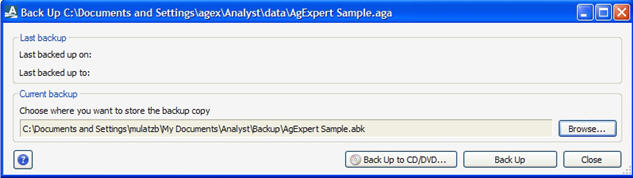
- Last backed up on: Indicates the date and time the last backup was done on the current file.
- Last backed up to: Indicates the last location the current file was backed up to.
- To burn your backup data file to a CD or DVD, click Back up to a CD or DVD and follow the instructions in the Back Up to CD or DVD section. Otherwise, click Choose where you want to store the backup copy and continue following these steps.
- Click Browse to select where you want to back up your data file. Once you’ve selected a location, click Save.
- Click OK. A message appears when the backup is complete.
- Click Close to finish.
Last updated on February 6, 2013 by FCC Management Software
