AgExpert Analyst > Getting Started > Converting to AgExpert Analyst 2013 (or newer)
Search and find answers to commonly asked questions about our farm accounting software.
Converting to AgExpert Analyst 2013 (or newer)
The process for converting between different versions of AgExpert Analyst has changed. Previously, you'd update your AgExpert Analyst to the most recent version by opening your data file and clicking Yes when the conversion message appears.
Now, due to changes to AgExpert Analyst 2013 (or newer), you'll need to complete a manual conversion.
When you’re ready to convert to AgExpert Analyst 2013 (or newer), remember:
- You must only convert your current year data file. All historical files must be kept in the prior version format.
- You must currently be running version 2012-04 or 2012-05.
- Your file must be in Normal mode.
After you install AgExpert 2013 (or newer), you’ll have two versions of AgExpert Analyst installed on your computer.
- Use the 2012-04 or 2012-05
 version to view your historical data.
version to view your historical data. - Use the 2013-01
 version (or newer) to import your current year data file.
version (or newer) to import your current year data file.
The standard AgExpert Analyst greeting screen will appear the first time you open your AgExpert Analyst 2013 software (or newer). To convert your file:
- Click Convert AgExpert Analyst 2012-04/05 data file.

- A conversion window will open. Click Browse and select your current data file. Then click Open. The second line will fill in automatically.
 Note: If you want to change the name of the converted data file to something other than the default, click the second Browse button and rename your file.
Note: If you want to change the name of the converted data file to something other than the default, click the second Browse button and rename your file.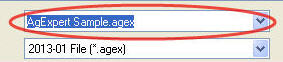
- When you’re ready to convert, click Convert. The software will automatically begin the conversion process. When it’s complete, you’ll receive a Conversion Report. This report lets you know about any critical errors in the data file and gives you a list of any small details that you may need to review (such as duplicate contact names).
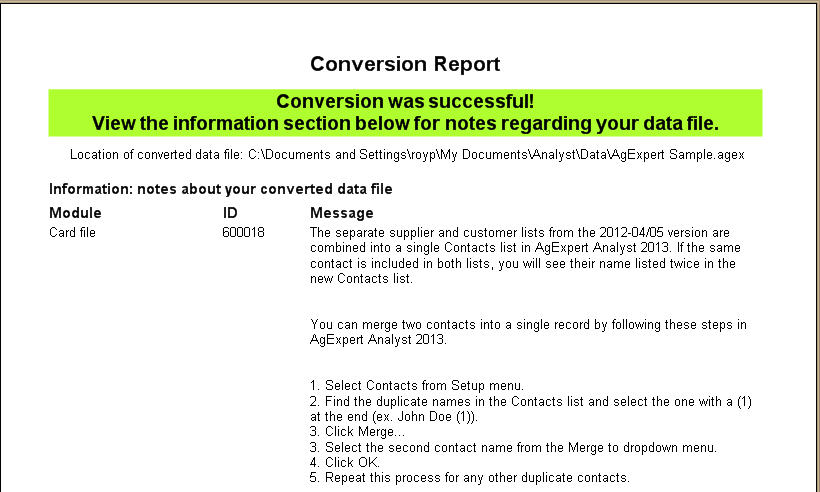
- Print a copy of this report. This is your only chance to do so.
- Call FCC Management Software at 1-800-667-7893 to correct any critical errors you receive.
- Close the report and the conversion window. When the greeting screen reopens, click Open Data File. Your converted data file will appear with extension .agex. Select the file and click Open.

You're now ready to work in the 2013 version (or newer) of AgExpert Analyst.
Last updated on January 21, 2014 by FCC AgExpert
