Data Protection > Backup > Backup
Looking for something specific in the page and not quite sure where to find it? You can always press CTRL + F on your keyboard and type a keyword. Or you can do a search (in the top right corner).
Backup
Use this selection to make a backup copy of your Field Manager PRO data file on a hard drive, CD, DVD or removable drive.
To back up your data file:
1. If you’re backing up the data file to a removable disc or hardware, insert it into your computer.
2. Click Back Up from the File menu. The Back up data file dialogue box appears.
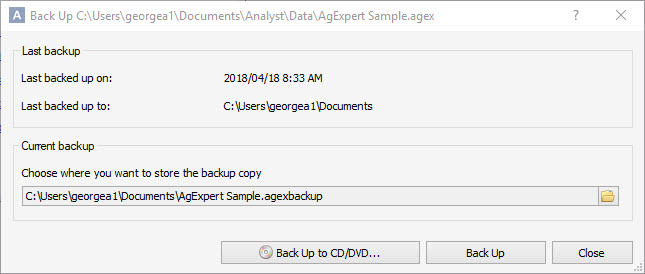
3. Last backed up on: Indicates the date and time the last backup was done on the current file.
4. Last backed up to: Indicates the last location the current file was backed up to.
5. To burn your backup data file to a CD or DVD, click Back up to CD/DVD and follow the instructions in the Back Up to CD or DVD section. Otherwise, click Choose where you want to store the backup copy and continue following these steps.
6. Click Browse to select where you want to back up your data file. Once you’ve selected a location, click Save.
7. Click OK. A message appears when the backup is complete.
8. Click Close to finish.
Last updated on August 25, 2014 by FCC AgExpert
