Inventory > Inventory > Adjusting Inventory in a Storage Location
Adjusting Inventory in a Storage Location
To adjust inventory in a storage location, select the Inventory option from the left and Storage Locations underneath to bring up a list of your storage locations. Click on the tile for the storage location you wish to adjust.
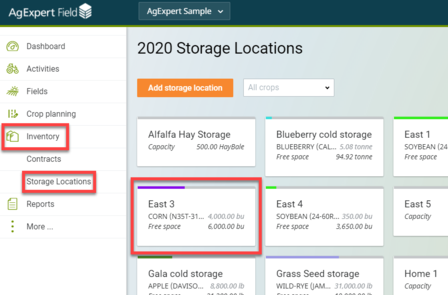
Click Adjust inventory.
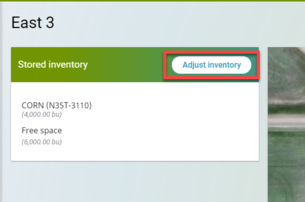
Select the type of adjustment you wish to make from the drop down menu: Add, Remove, Set total to, Set as Empty, or Change grade.
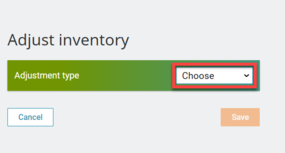
When you have selected the Add option, use the drop down menu to select the seed being added to the storage location, as well as the quantity. Use the calendar icon to select the date of the adjustment.
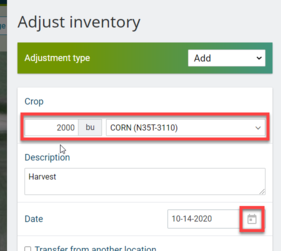
(Optional) If you are transferring from another storage location, you can choose it to transfer from.
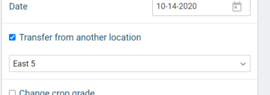
(Optional) You can assign a grade to the contents of the storage location in this screen.
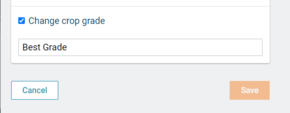
Press Save when done.
When you have selected the Remove option, use the drop down menu to select the seed being added to the storage location, as well as the quantity. Use the calendar icon to select the date of the adjustment.
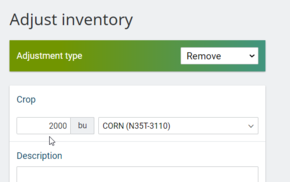
(Optional) If you are transferring to another storage location, you can choose it to transfer to.
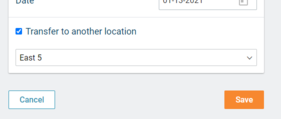
Press Save when done.
When you have selected the Set total to option, use the drop down menu to select the seed being adjusted at the storage location, as well as the quantity. Use the calendar icon to select the date of the adjustment.
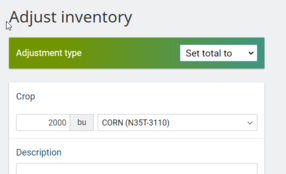
(Optional) You can assign a grade to the contents of the storage location in this step.
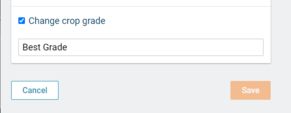
Press Save when done.
When you have selected the Set as empty option, the quantity of the storage location will be set to zero. Use the calendar icon to select the date of the adjustment.
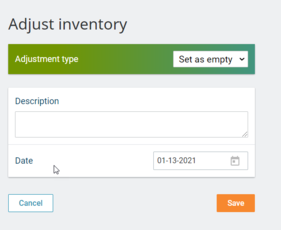
Press Save when done.
When you have selected the Change grade option, the grade of the contents in the storage location will be added or changed. Select the Crop to be graded and use the calendar icon to select the date of the adjustment.
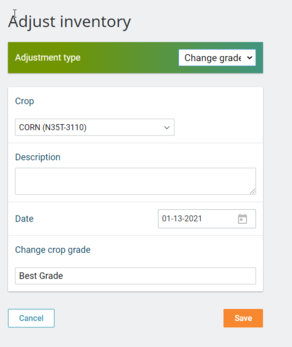
Press Save when done.
Last updated on July 28, 2021 by FCC AgExpert
