Management > Fair Market Value > Entering fair market value
Looking for something specific in the page and not quite sure where to find it? You can always press CTRL + F on your keyboard and type a keyword. Or you can do a search (in the top right corner).
Entering fair market value
Fair market value is your estimate of an asset’s highest value in the marketplace at the present time. You can enter fair market values for your general and capital assets. These values display on your net worth statement. If you don’t enter an asset’s fair market value, its current book value displays on the net worth statement.
Note: The balance sheet always uses the asset’s current book value.
To enter fair market values for general assets:
- Select Fair Market Value from the Management menu. The Fair Market Value dialogue box appears.
- Select the General Assets tab to display all general asset accounts.
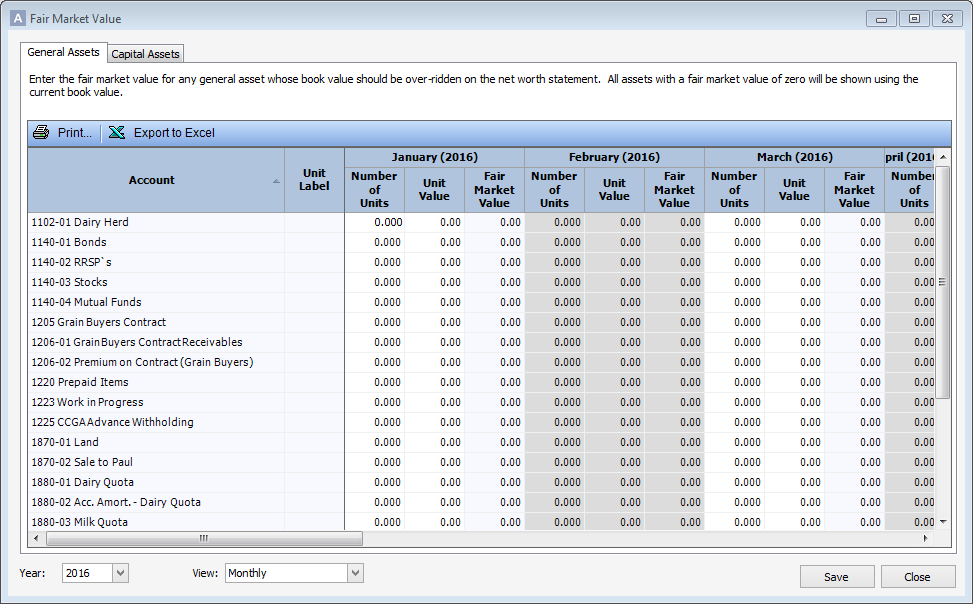
-
Note: You can add a new general asset through the Chart of Accounts dialogue box.
- Select the asset you want to update.
- Add a unit label for the account.
- Enter the asset’s Fair Market Value.
-
Note: If you enter the Number of Units and Unit Value, the fair market value automatically calculates. You can add units and unit values for any or all months of the selected fiscal year.
- Click Print... to print the information or click Export to Excel to open the report in spreadsheet format.
- Click Save.
To enter fair market values for capital assets:
- Select Fair Market Value from the Setup menu. The Fair Market Value dialogue box appears.
- Select the Capital Assets tab to display all capital asset accounts set up through the Capital Asset and Transaction Entry dialogue boxes.
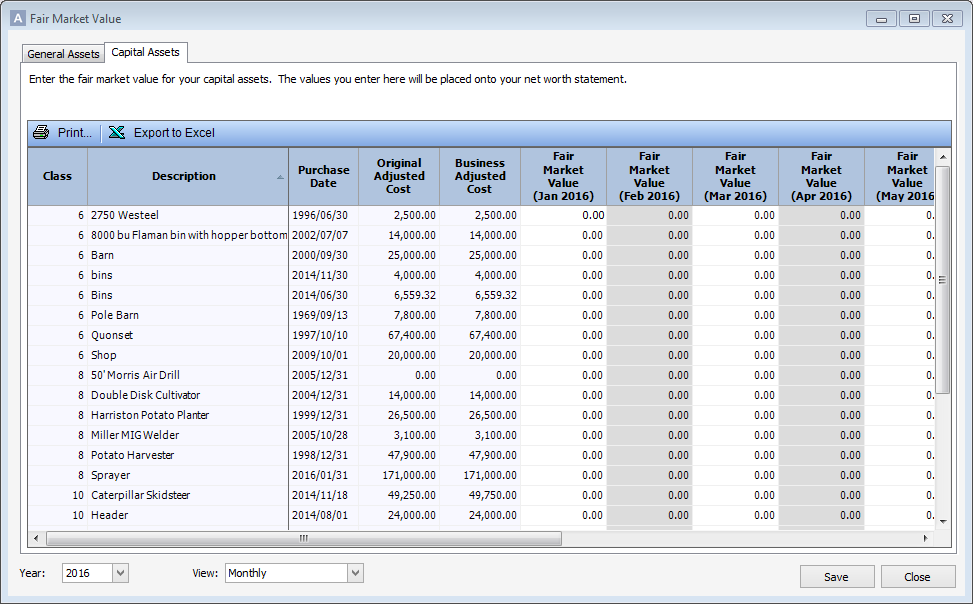
- Select the capital asset you want to update.
- Enter the asset’s Fair Market Value.
-
Note: You can enter a value for any or all months in the selected fiscal year.
-
Note: You can’t edit the Purchase Date, Original Adjusted Cost and Business Adjusted Costvalues.
- Click Print... to print the information or click Export to Excel to open the report in spreadsheet format.
- Click Save.
Last updated on September 20, 2016 by FCC AgExpert
