Payroll > Set-up > Setting up Pay Types
Looking for something specific in the page and not quite sure where to find it? You can always press CTRL + F on your keyboard and type a keyword. Or you can do a search (in the top right corner).
Setting up Pay Types
Next we need to make sure that all of the required building blocks of an employee paycheque are set up. The first of these is Pay Types.
- Click Setup in the Payroll menu. The Payroll window will appear.
- Select Pay Types from the left-hand menu to display the pay types that are already set up.
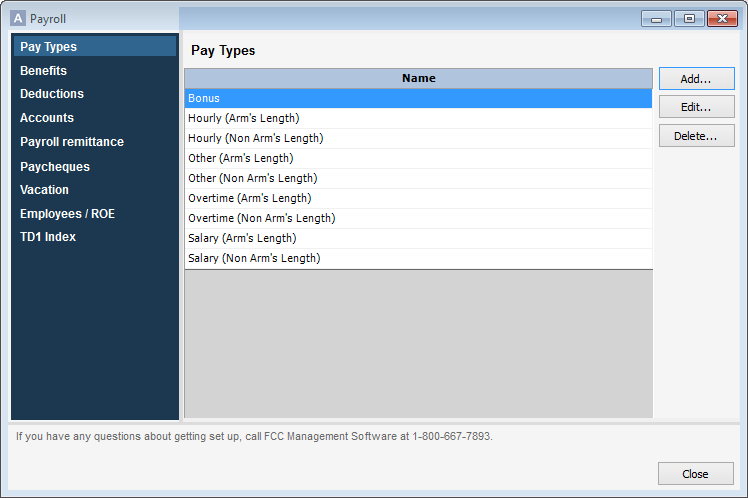
- Select a pay type and click Delete to remove it from the list.
- Select a pay type and click Edit to view or edit its setup.
- To add a new pay type to the list, click Add to open the Add Pay Type dialogue box.
- Enter the following information:
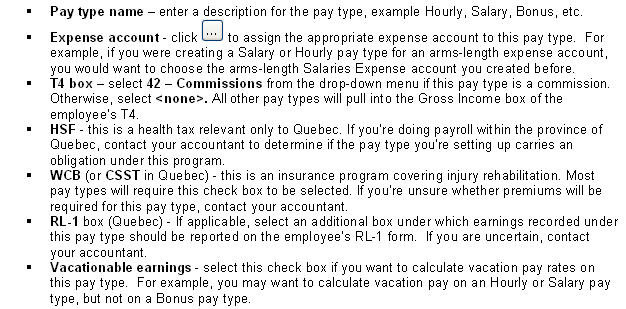
- Click Save.
Last updated on November 4, 2020 by FCC AgExpert
