Reports > Land Usage > Creating a Crop Rotation report
Looking for something specific in the page and not quite sure what to find? You can always press CTRL + F on your keyboard and type a keyword. Or you can do a search (in the top right corner).
Creating a Crop Rotation report
The Crop Rotation report displays your planting information for the selected land area(s) and year(s). It displays what was planted, the area that was planted and the seeding rate that was used. You can use this information to make planting decisions in subsequent years.
You can create a report that tells you:
- what has been planted on a particular land area, the size of the area that was planted and the seeding rate over all years
- what was planted on all land areas, the size of the area that was planted and the seeding rate for a particular year
To create a report:
- Select Report Console from the Reports menu. The report console appears.
- Select Land Usage from the menu panel on the left, and then select Crop Rotation.
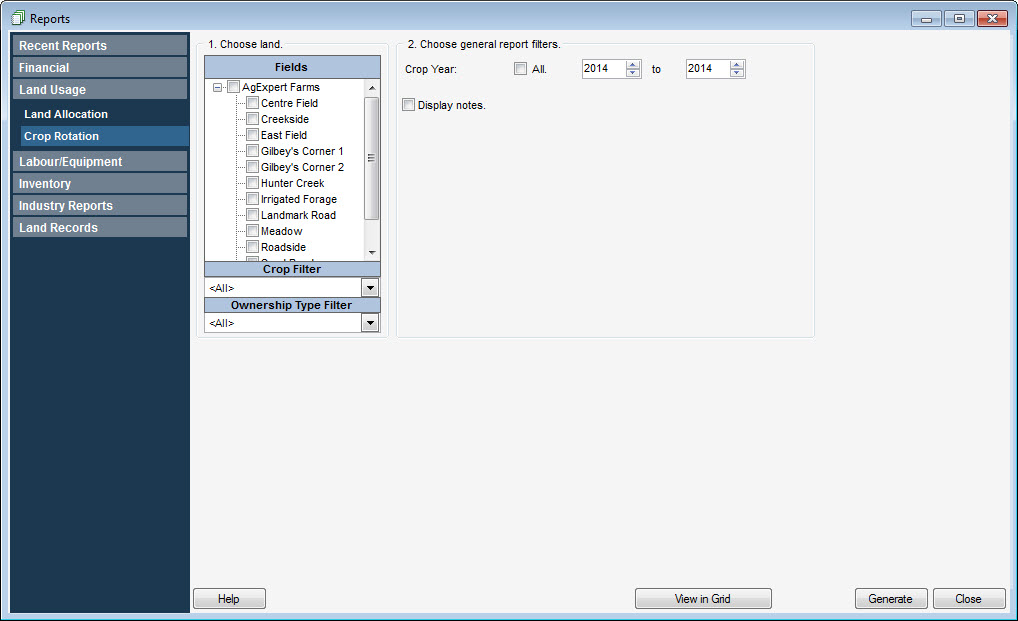
- Enter your preferences in the options panel on the right and click Generate. The Crop Rotation report appears.
Last updated on August 25, 2014 by FCC AgExpert
