Set-up and creating data files > Chart of accounts > Setting up and maintaining a Chart of Accounts
Looking for something specific in the page and not quite sure where to find it? You can always press CTRL + F on your keyboard and type a keyword. Or you can do a search (in the top right corner).
Setting up and maintaining a Chart of Accounts
The Chart of Accounts lists your business’s account names and numbers. Each account category features options specific to its type and a preset range of account numbers to choose from, as shown in the chart below. You can set up as many accounts as you require in each account category, but must assign a unique account number to each.

To enter your business’s chart of accounts, go to Setup>Chart of accounts. The Chart of Accounts dialogue box appears. You can set up and maintain your accounts using the following options:
Note: When you create a data file, AgExpert Analyst creates a default chart of accounts that contains common accounts.
Select an account category tab (Asset, Liability, Equity, Income or Expense) to display every account in that account number range.
- Click Add to add an account.
- Click Edit to modify a selected account. Make your edits and click Save.
- Click Delete to delete a selected account.
-
Note: You can’t delete an account if you’ve posted a transaction to it or if it references another account.
- Click Opening Balance to add an opening balance to a selected account.
-
Note: Opening balances can only be entered for income and expense accounts if it’s your first year using AgExpert Analyst and you’re starting mid-year. This option isn’t available if:
- there is no account activity
- the account is a header or total account
- the account is a current earnings, GST paid, GST collected, PST paid or PST collected account
- Inventory Adjustment appears when you select an inventory account with account activity. Click to display the Inventory Adjustment window to adjust the quantity, value and grade of your inventory.
- Click Renumber to renumber your accounts.
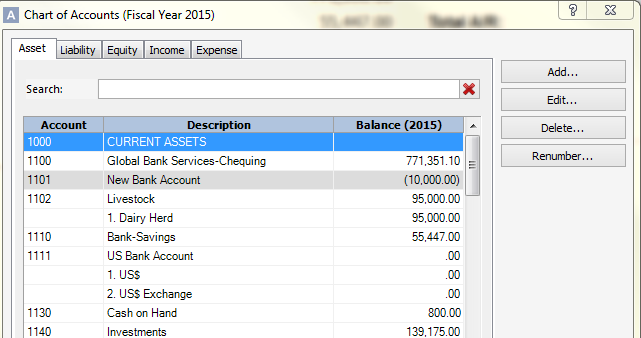
7. Click Close to close the Chart of Accounts window.
Last updated on August 23, 2016 by FCC AgExpert
