Taxes > PST > Recording a PST remittance payment
Looking for something specific in the page and not quite sure where to find it? You can always press CTRL + F on your keyboard and type a keyword. Or you can do a search (in the top right corner).
Recording a PST remittance payment
To record a PST remittance payment:
- Select Transaction Entry from the Taxes menu. The Transaction Entry dialogue box opens.
Complete all applicable fields:
- Select Withdrawal from the Transaction type drop-down menu.
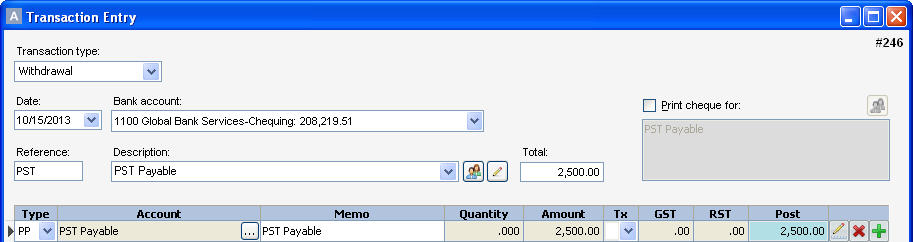
- Enter the Bank account from which the money is to be withdrawn.
- Select Payable Payment from the Type drop-down menu to offset the entry. Double click theAccount column to select the appropriate customer card (PST Payable).
- Press Tab or Enter on your keyboard to move to the Amount column and enter the remittance amount.
- Press Tab or Enter to view the open invoices for the selected customer card, select the applicable open invoice from the list of available PST returns and enter the amount you want to apply. ClickOK.
- Click Record to post the balanced transaction.
Note: When you’re completing your PST remittance form, commissions on the PST collected can be claimed in some situations, based on when the payment is made. If commission income is being claimed, an account called “Commission Income” must be set up in the chart of accounts.
Last updated on August 22, 2014 by FCC AgExpert
