Transactions > Transactions - Examples > Working with receivables
Recording a sale of goods on credit
1. Click the plus sign (+) in the orange banner at the top right of your screen and select Receivable Charge. You can also select Income, Transactions, and choose New transaction – Receivable Charge from the left menu options.
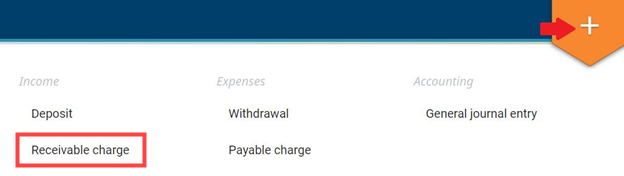
2. Choose the Customer.
3. Select the Date.
4. Add a Reference (optional) – This could be a cheque number, invoice number, or any other way you want to
identify the transaction.
5.Add the receivable charge total(optional)
6. Under Type select IN Income.
7. Select the income Account.
8. Add a Description (optional) – Descriptions become important in reports. Without a good description, some reports won't make a lot of sense.
9. Enter the Total.
10. Select the Tax option as applicable.
11. Click Add a row or press the tab button on your keyboard until a new row appears. Repeat steps 5 through 9 for each additional line as applicable.
12. Review the information.
13. Click Save.
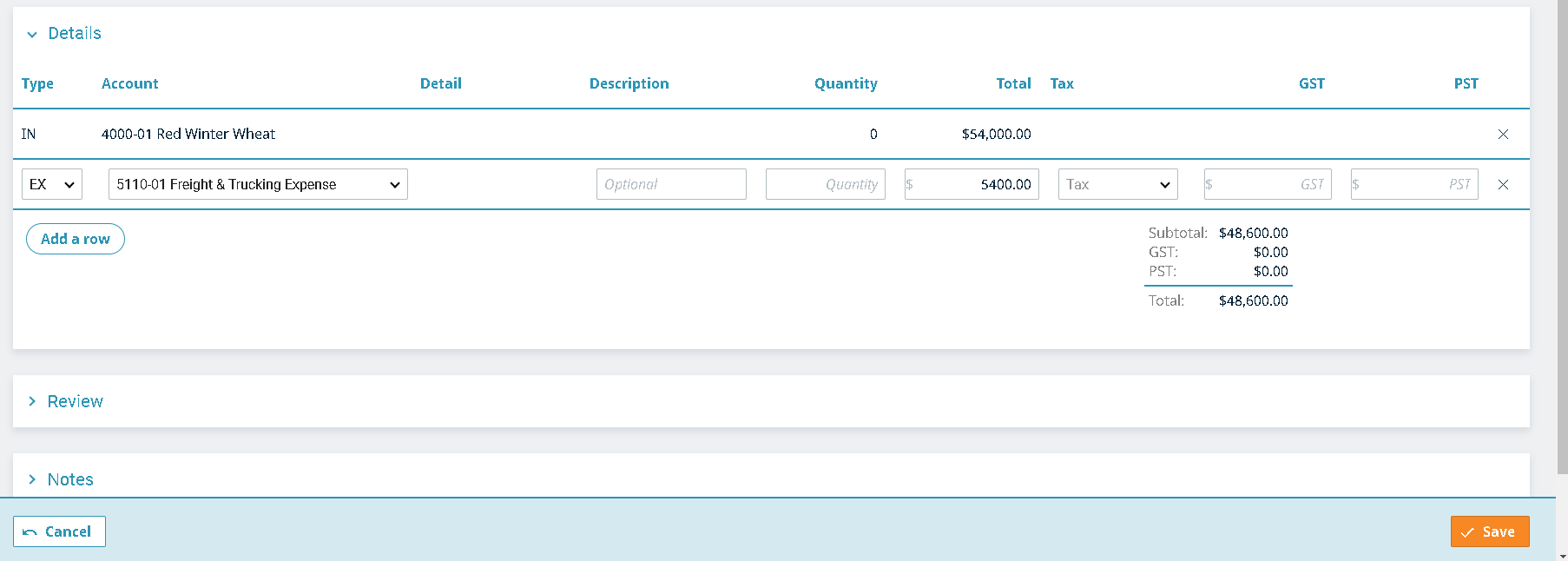
Recording receivable payments
1. Click the plus sign (+) in the orange banner at the top right of your screen and select Deposit. You can also select Income, Transactions, and choose New transaction – Deposit from the left menu options.
2. Choose the Customer.
3. Select the Date.
4. Add a Reference (optional) – This could be a cheque number, invoice number, or any other way you want to identify the transaction.
5. Enter the Deposit total
6. Under Type select RP Receivable Payment.
7. Select the asset Account.
8. Add a Description (optional) – Descriptions become important in reports. Without a good description, some reports won't make a lot of sense.
9. Enter the Total.
10. Select the Tax option as applicable.
11. Select the invoice you need to apply the payment for. You can also enter the amount you need to apply for each invoice.
12. Review the information.
13. Click Save.
Last updated on October 24, 2023 by FCC AgExpert
