What's new > AgExpert Analyst 2013 > Installing AgExpert Analyst 2012 using the 2013 DVD
Looking for something specific in the page and not quite sure where to find it? You can always press CTRL + F on your keyboard and type a keyword. Or you can do a search (in the top right corner).
Installing AgExpert Analyst 2012 using the 2013 DVD
To run the 2013 version of AgExpert Analyst, you must have the 2012-04 or 2012-05 version installed on your system. A copy is included with the 2013 installation DVD.
To install the 2012 version using your 2013 installation DVD:
- Click the Start menu and select My Computer (Windows XP) or Computer (Windows Vista or Windows 7). If you’re running Windows 8, click the folder icon at the bottom left corner of your screen and then click Computer on the left panel.
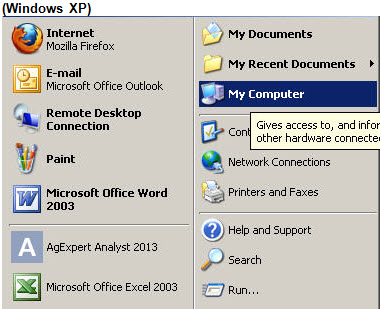
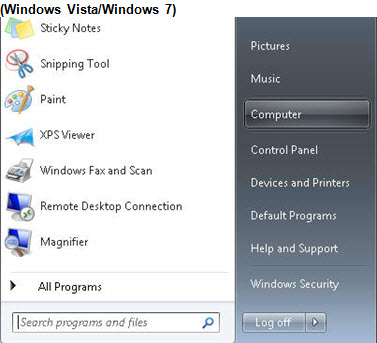
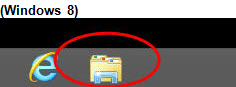
- Double-click your DVD-ROM drive. On most systems, this will either be D: or E:. The contents of the installation DVD should be visible.

- Double-click the Analyst 2012-01 folder to open it.

- Double-click the setup.exe file to run the 2012-01 installation wizard.
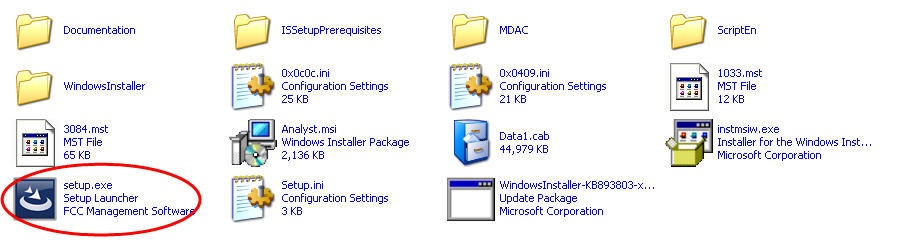
- Once the installation is complete, click the Back button (the green arrow pointing to the left). Then double-click the Analyst 2012-05 folder.

- Double-click the setup.exe file (this should be the only file in this location) to run the 2012-05 installation wizard.

- Once your installation is complete, close the Explorer window.
- An icon for the 2012-05 version of the software will be visible on your desktop. Double-click the icon and ensure that it’s the correct version. Call FCC Management Software’s Customer Care Centre at 1-800-667-7893 to activate the software, if required.
- You can now install your 2013 AgExpert Analyst software.
Last updated on November 18, 2014 by FCC AgExpert
