What's new > AgExpert Analyst 2014 > Autopopulating the Saskatchewan AgriStability Supplementary spreadsheet
Looking for something specific in the page and not quite sure where to find it? You can always press CTRL + F on your keyboard and type a keyword. Or you can do a search (in the top right corner).
Autopopulating the Saskatchewan AgriStability Supplementary spreadsheet
You can now autopopulate the AgriStability Supplementary spreadsheet for Saskatchewan.
To do this:
- Select AgriStability Supplementary from the Reports menu. The AgriStability Supplementary dialogue box appears.
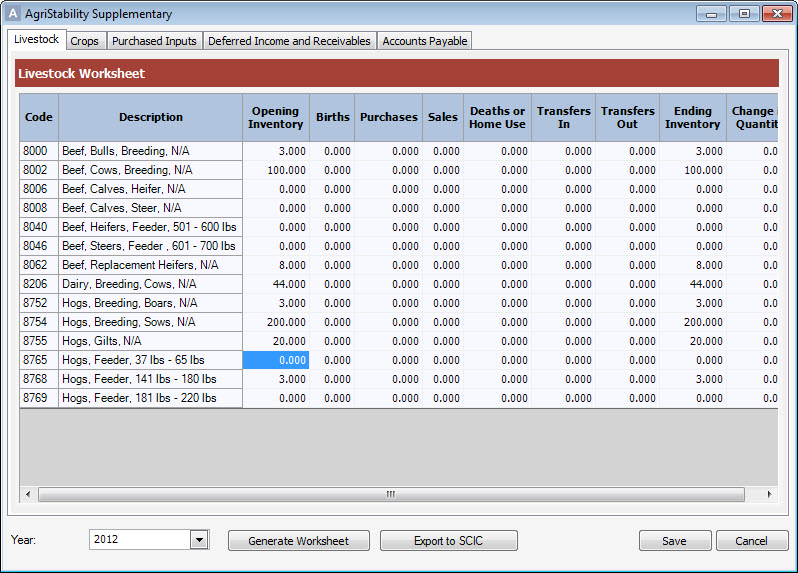
- Click Export to SCIC.
- Click
 to select the location where you want to save the spreadsheet.
to select the location where you want to save the spreadsheet. - Click Export.
To use the supplemental information form:
- Enter the SCIC ID and/or AgriStability PIN in the corresponding fields on this page. If neither have been assigned to the operation, enter "X" in the No ID Available (X) field.
- Enter the applicable information on each page.
- Light grey shading indicates areas where you may enter data.
- If you’re involved in more than one farm operation, you must complete pages 3 to 6 for each additional operation. Complete, save and print the pages for each.
- Use the <Tab> key to move through all required fields.
- Use an "X" to indicate which check boxes apply to you.
- You can attach additional notes after you print the complete form, or use the Additional Information and Amendment Request form.
- Descriptions auto-populate when you enter a code. You can enter descriptions or code manually using the extra lines provided.
- The document may print on one or more pages per worksheet if you’re using an earlier version of Excel.
For more information, call the AgriStability Call Centre toll-free at 1-866-270-8450 or visitwww.saskcropinsurance.com.
Last updated on August 22, 2014 by FCC AgExpert
