Year-end > Year-end process > Creating the Accountant’s Copy
Looking for something specific in the page and not quite sure where to find it? You can always press CTRL + F on your keyboard and type a keyword. Or you can do a search (in the top right corner).
Creating the Accountant’s Copy
You may want to give your accountant a copy of your file at the end of the year. By creating an accountant’s copy, you can continue to work forward in the program.
To create an accountant’s copy:
- Select Create Accountant’s Copy from the File menu. A new window will open.
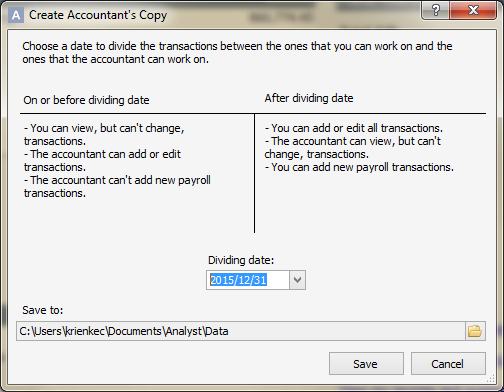
- Enter your divider date. This date divides the transactions from those that you can change to those your accountant can work with, and is typically the last date of the fiscal year.
- Click the folder button on the right side of the Save to field.
- A Browse For Folder window will open, which will allow you to select where you want to save your accountant’s copy. Select the location, and click OK.
- Once you’ve entered your dividing date, click Save. Note: A few restrictions will be placed on the file when you create an accountant’s copy. Review these restrictions carefully. The file will be formatted with the file extension .agacctransfer.
- Close the window. Note: The program task bar will display the file as a Client’s Copy, and list the dividing date.

File restrictions
Before the dividing date:
- you can view but not change transactions
- the accountant can add or edit transactions
- the accountant cannot add new payroll transactions
After the dividing date:
- you can add or edit transactions
- the accountant can view but not change transactions
- you can add new payroll transactions
Last updated on September 23, 2016 by FCC AgExpert
