Accountant > Export Client's copy > Exporting Client's Copy
Looking for something specific in the page and not quite sure where to find it? You can always press CTRL + F on your keyboard and type a keyword. Or you can do a search (in the top right corner).
Exporting Client's Copy
When your work is complete, you’ll need to export the information so that your customer can apply it to his or her current data file. Note that you cannot export from a file while it is in use so before following the instructions below, make sure that you are in a file other than the one you wish to export from.
- Select Export Client’s Copy from the Accountant menu. A new window will open.
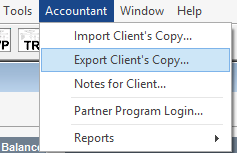
- Locate and select the file you want to export, and click Open.
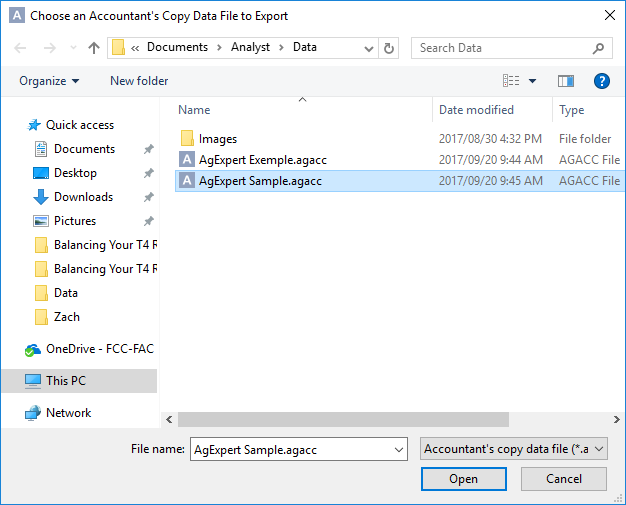
- Make sure you’re exporting to the correct location. If it’s incorrect, click the second Browse button, find the correct location and click OK.
- Click Export.
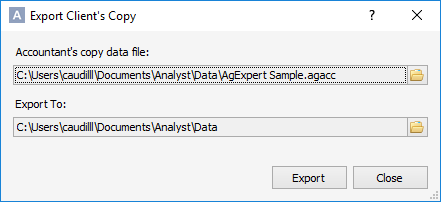
- A file will appear in the export location with the file extension .agextransfer. Send this file to your customer. Once they receive this file, they can import it into their system.
Last updated on May 10, 2018 by FCC AgExpert
