AgExpert Analyst > June 2017 Tip > Importing transactions from your bank
AgExpert Analyst Tip of the of Month - news and helpful advice to help you get the most from your AgExpert Analyst Software.
Hurray! There’s an easier and faster way to enter transactions. Use online banking to make it snappy.
Your online banking service allows you to download lists of transactions in various formats for use with accounting software. You choose the format that works for you. AgExpert Analyst can import these formats:
- .qfx – Quicken
- .qbo – Quickbooks
- .ofx – a new industry standard that should work with most accounting software programs
Steps for your financial institution
We found instructions for CIBC, RBC, BMO, TD Canada Trust and a Credit Union. While each bank may be unique in how they organize their site, the concept for downloading transactions is the same.
- Log in to your Online Banking.
- Select the account you wish to download transactions for.
- Look for a link or button that says “Download Transactions” or similar.
- Select your format (.ofx, .qfx or .qbo).
- Select your date range.
- Click to download or save the file to your computer.
Once you’ve downloaded that file to your computer, we’re ready to go. In AgExpert Analyst, click on your Transactions menu and choose “Import from Bank Statement.” Select the file you downloaded, then assign the AgExpert Analyst bank account that the transactions belong to.
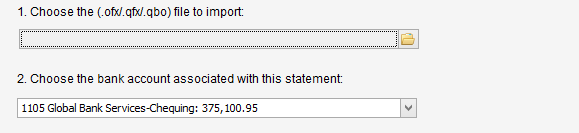
It’s that simple. You’ll see a list of transactions, each of which may be imported. Because the bank provides AgExpert Analyst with transaction details like Transaction Type, Date, Description and Amount, the first half of the transaction entry window can be autofilled, allowing you to simply assign the offsetting account and break out any taxes. If you like the description provided by the bank, you can post transactions without even touching your keyboard.
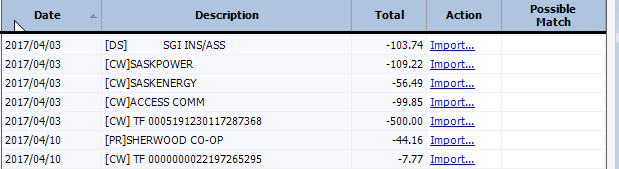
Tips for importing transactions
- AgExpert Analyst will try to match imported transactions against what’s already been entered, but only within the date range of your download.
- You cannot import dates that fall outside of your current fiscal year.
- Automation is great, but computers lack common sense. Be sure to check whether a transaction has been entered.
- If you use the import feature for all of your bank transactions, Bank Reconciliation is virtually automatic.
Last updated on June 14, 2017 by FCC AgExpert
