AgExpert Analyst > Payroll > Setting up Pay Types
Search and find answers to commonly asked questions about our farm accounting software.
Setting up Pay Types
Next we need to make sure that all of the required building blocks of an employee paycheque are set up. The first of these is Pay Types.
- Click Setup in the Payroll menu. The Payroll window will appear.
- Select Pay Types from the left-hand menu to display the pay types that are already set up.

- Select a pay type and click Delete to remove it from the list.
- Select a pay type and click Edit to view or edit its setup.
- To add a new pay type to the list, click Add to open the Add Pay Type dialogue box.

- Enter the following information:
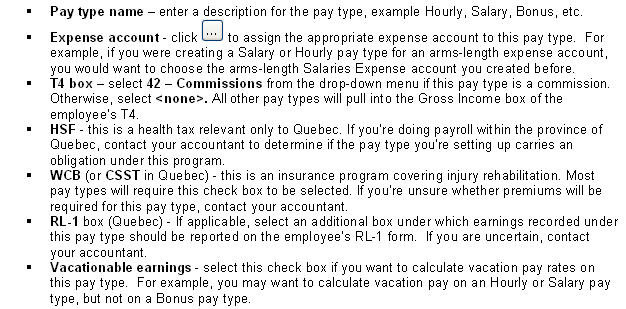
- Click Save.
Last updated on June 27, 2014 by FCC AgExpert
