AgExpert Analyst > Set up and creating data files > Creating a new data file
Search and find answers to commonly asked questions about our farm accounting software.
Creating a new data file
To create an AgExpert Analyst data file that’s customized to your accounting needs:
- Either click Create New Data File on the opening screen or select File > New if you’re already in a data file.
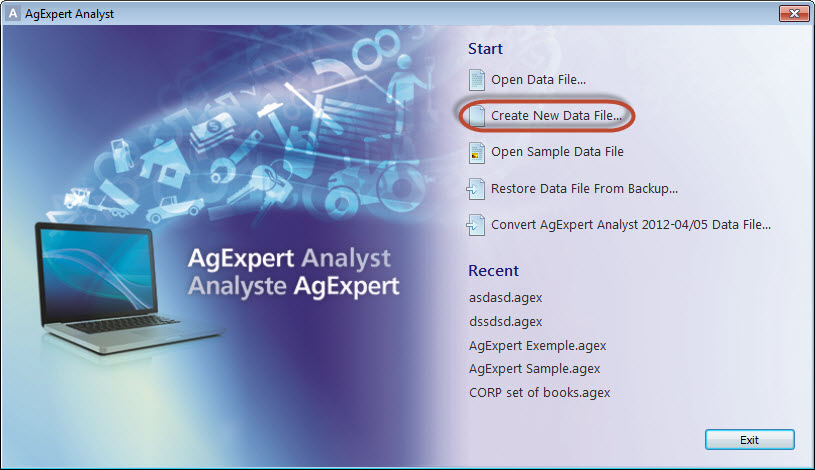
- Enter a new name for your file. Typically, you’ll just use the name of your farm. Don’t include a year in the filename as the software is now multi-year.
- Click Save. The new Setup Wizard appears.
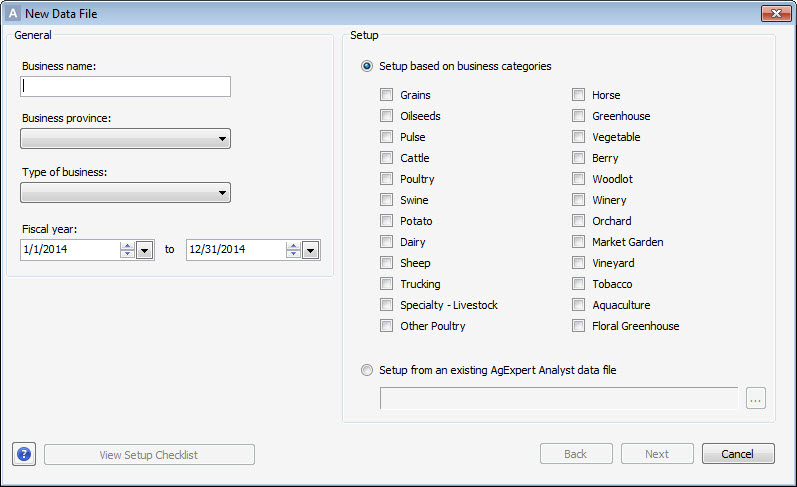
- Enter all information on the left side of the wizard (Business name, Business province, Type of business and Fiscal year). One the right side, either select the business categories that apply to your farm or import your setup data from an existing set of books.
- Click Next to continue to the second part of the Setup Wizard.
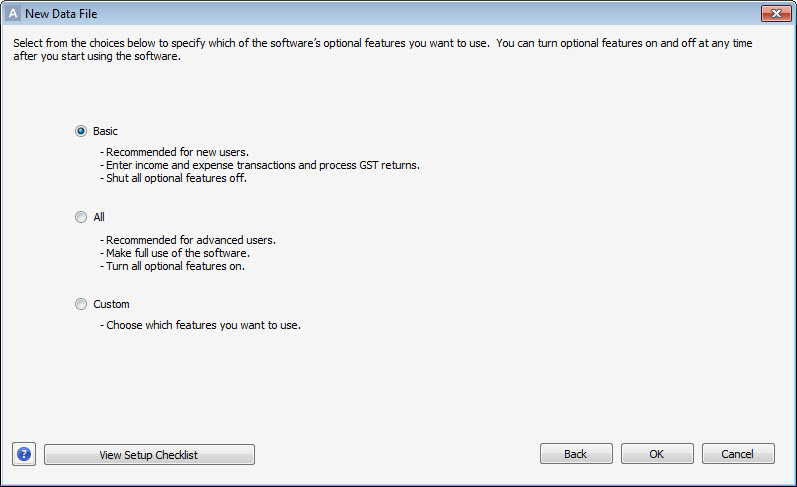
- If you only want to track your income, expenses and GST, select a Basic setup. If you’re a more advanced user, select All or Custom to select which options you want to use.
-
Note: You can deselect any features you don’t want to use. If you want to use these features in the future, you can reselect them in Setup > Preferences.
- Click OK. Your data file will be created based on the options you selected.
Last updated on August 19, 2014 by FCC AgExpert
