Set-up and creating data files > Chart of accounts > Setting up income and expense accounts for enterprise splits
Looking for something specific in the page and not quite sure where to find it? You can always press CTRL + F on your keyboard and type a keyword. Or you can do a search (in the top right corner).
Setting up income and expense accounts for enterprise splits
To obtain accurate enterprise income and expense information in AgExpert Analyst, you need to update the enterprise split percentages for each income and expense account to reflect your operation.
- From the AgExpert Analyst menu bar, select Setup and Chart of Accounts.
- Select the Income tab.
- Select an income account.
- Click Edit. The Edit Account dialogue box appears.
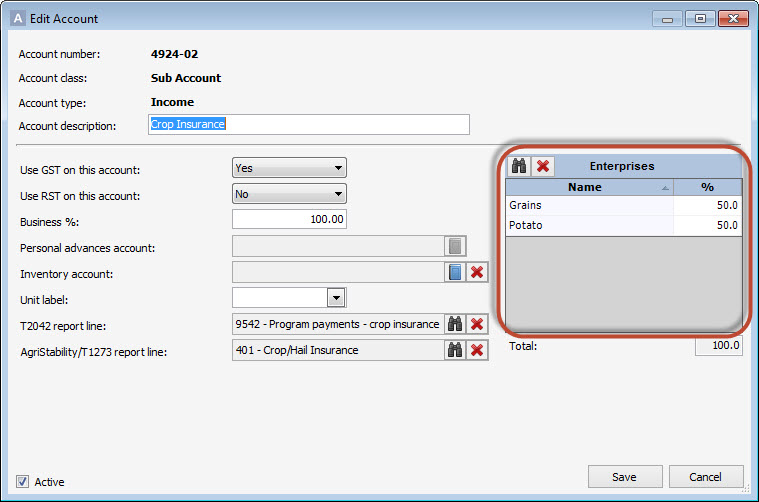
- Enterprises are listed on the right side of the dialogue box. Enter the appropriate percentage for each enterprise for each income account. The percentages don’t need to equal 100 per cent. Click Save.
- Click Edit. The Edit Account dialogue box appears.
- Select the next income account and repeat Step 3. Do this for each income account.
- Select the Expense tab.
- Select an expense account.
- Click Edit. The Edit Account dialogue box appears.
- Enter the appropriate percentage for each enterprise for each income account. The percentages don’t need to equal 100 per cent. Click Save.
- Select the next expense account and repeat Step 6. Do this for each expense account.
- Note: You can add an enterprise to an individual income or expense account under the Enterprises list whenever you want if it isn’t already set up under Setup and Enterprises. Click the binoculars icon. The Select Enterprises dialogue box opens. Select the check boxes for the enterprise(s) you want to add. Click OK. You can now enter the appropriate percentage for each enterprise.
- Note: You can delete an enterprise from the Enterprises list for an individual income or expense account. Select the enterprise you want to delete. Click X. The enterprise is removed from the list.
- To print a report listing the accounts and their enterprise percentage splits, go to the AgExpert Analyst menu bar, select Reports, then Report Console, Transaction/Account Information, and Chart of Accounts.
- Click Table View. The Chart of Accounts report information appears in a grid.
- You can view or print the report, or export it to Excel.
Last updated on November 28, 2014 by FCC AgExpert
