Set-up and creating data files > Contacts > Setting up and maintaining contacts
Looking for something specific in the page and not quite sure where to find it? You can always press CTRL + F on your keyboard and type a keyword. Or you can do a search (in the top right corner).
Setting up and maintaining contacts
You can set up and maintain a contact list in AgExpert Analyst to:
- track accounts payable transactions (charged purchases and purchases on account)
- track accounts receivable transactions (charged sales and sales made on account)
- track your personal contacts
- track purchases and sales for the Purchases and Sales reports
- print a cheque to a supplier
- generate mailing labels
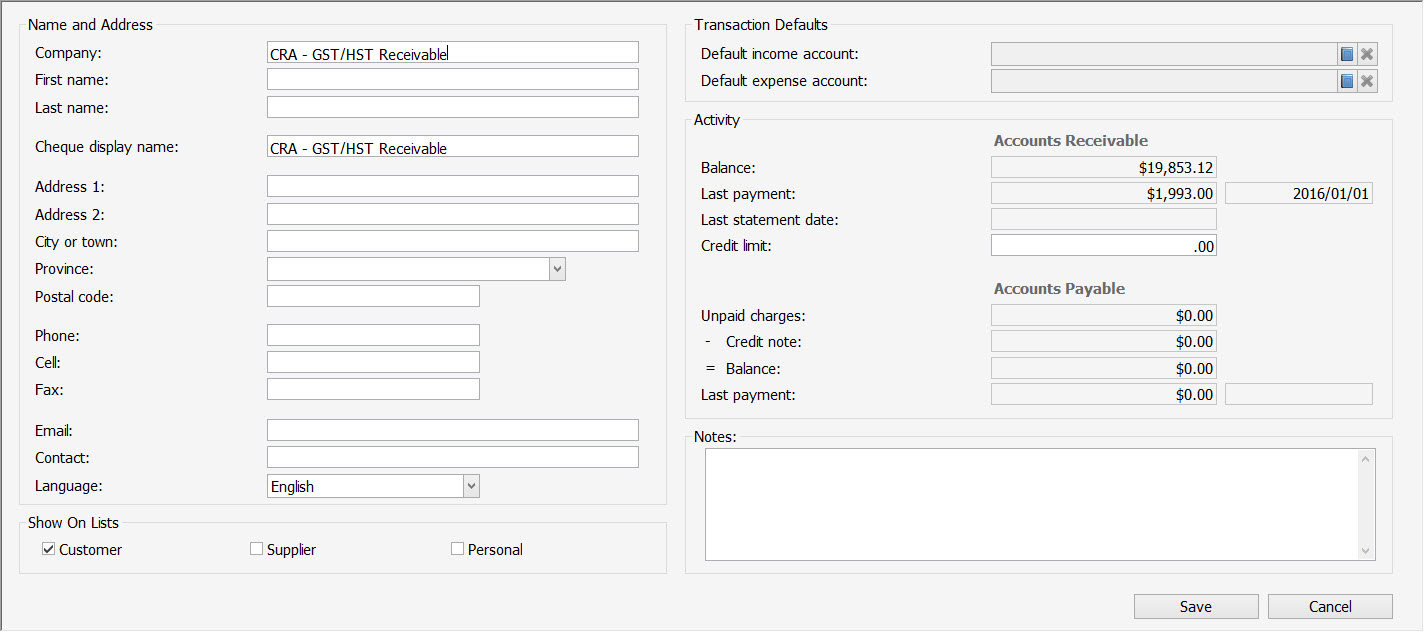
To find your contacts:
- Select Contacts from the Setup menu.
- The Contacts dialogue box appears, listing all available contacts.
To assign a default income and expense account to your contact:
- Click Add or Edit to open the Add Contact or Edit Contact dialogue box.
- Select a Default income account by clicking the book icon
 .
. - Select a Default expense account by clicking the book icon
 .
.
To add a new contact:
- Click Add. The Add Contact dialogue box appears.
- Enter the contact details.
- Click Save.
Note: You can specify the type of contact you’re setting up. If you select the customer and supplier check boxes, the contact will be available for both payable and receivable charges.
To edit a contact:
- Select the contact.
- Click Edit. The Edit Contact dialogue box appears.
- Make your changes to the contact.
- Click Save.
To delete a contact:
- Select the contact.
- Click Delete. A confirmation pop-up box appears.
- Click Yes.
If you have both a customer and a supplier set up with a similar contact name, you can merge these records into a single contact.
- Highlight your first contact and click Merge.
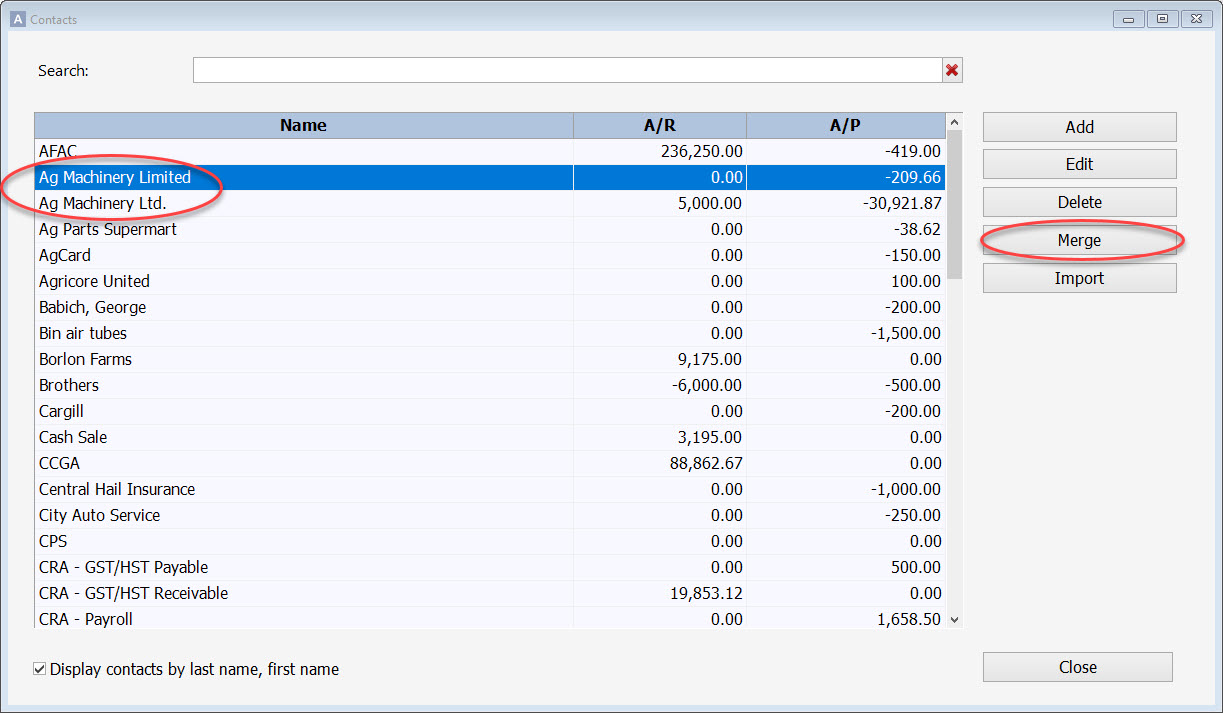
- Select the second contact you want to merge from the Merge to field.
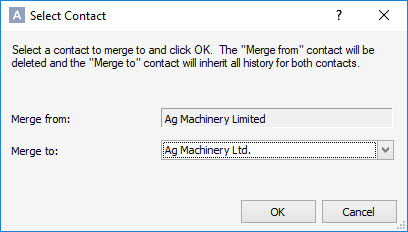
- Click OK, and then click Yes.
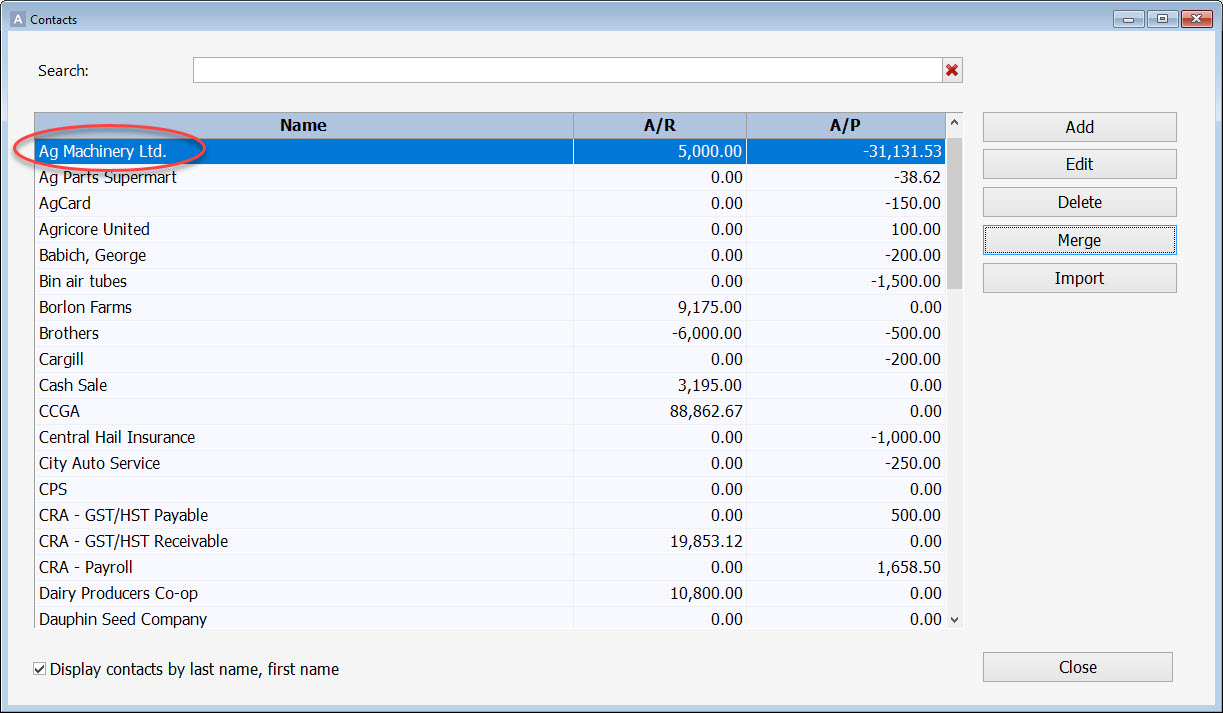
All applicable information will be merged, including balances, payments and statement dates, and you'll have only one contact with that given name.
Last updated on July 24, 2018 by FCC AgExpert
