Set-up and creating data files > Pesticide inputs set-up > Adding or editing pesticide inputs
Looking for something specific in the page and not quite sure where to find it? You can always press CTRL + F on your keyboard and type a keyword. Or you can do a search (in the top right corner).
Adding or editing pesticide inputs
You can add new pesticides or edit existing pesticides using the Pesticide Inputs dialogue box. For each, you can enter the minimum and maximum allowable application range on all crops, or specify a unique range based on individual crops.
Note: If you delete a pesticide from the program, all of its corresponding records will also be deleted. You can’t recover the records unless you import them again or restore a copy of your database.
To add or edit pesticides:
- Select Pesticide Inputs from the Setup menu.
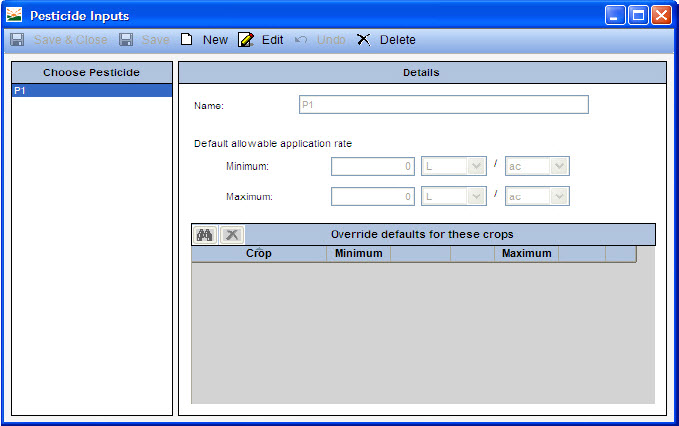
- Click New to add a new pesticide.
- Name - Enter te pesticide name.
- Minimum - Enter the minimum allowable application rate for this pesticide.
- Maximum - Enter the maximum allowable application rate for this pesticide.
- Select an existing pesticide and click Edit to change its allowable application information.
- Select an existing pesticide and click Delete to remove it from the list.
- Click Save or Save and Close to save your information.
- Click Undo to cancel the operation.
-
Note: If the allowable application rate differs on a specific crop:
- Click the binoculars icon to view a list of all crops in the database.
- Select the desired crop(s) and click OK.
- Enter the minimum and maximum allowable application rates for this pesticide on the selected crop in the override grid.
Last updated on August 25, 2014 by FCC AgExpert
