Setup > Setup Information > Migrating Your AgExpert Analyst Data
Migrating Your AgExpert Analyst Data
If you are an AgExpert Analyst user, your data can be migrated into AgExpert Accounting. In order to use the migration feature:
- You must be running Windows 8, 8.1, 10, or 11
- You must have at least AgExpert Analyst version 2013-01 installed
- You must have a premium subscription to AgExpert Accounting
In order to migrate your data, you must first create a new account at agexpert.ca. Once you have created your account, login and click Start with Accounting. You will be asked if you want to migrate your data, or if you want to start fresh. Click Yes, migrate my data.
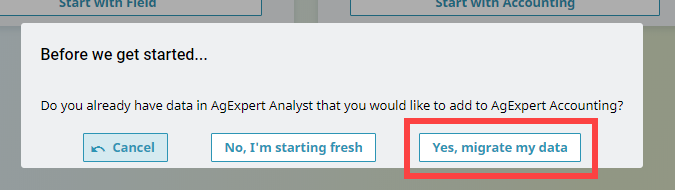
You will be taken to a screen that will allow you to download our migration tool. Click Download migration tool.

If you're migrating into an existing business in Accounting, here is how you'll find the migration tool -
- go to People icon on the top right and select Business information.
![]()
- Select the AgExpert Analyst import tab and click 'Download migration tool' at the bottom.
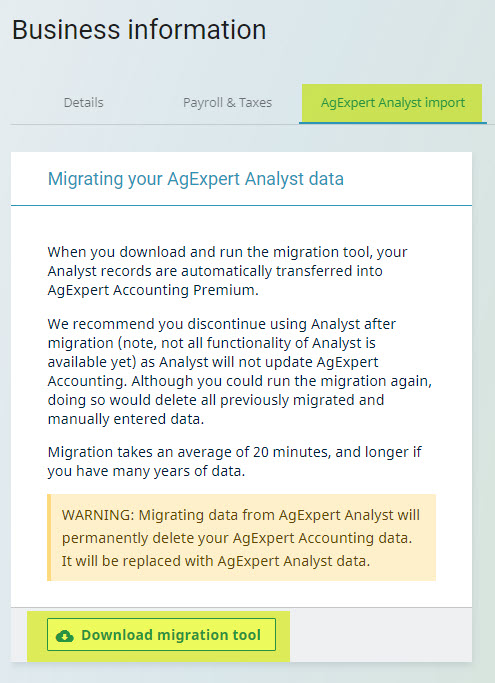
The tool will download for you. Depending on your browser, you will click the file to begin the installation, or click on Run when prompted to.
On the last step of the installation, make sure to put a checkmark where it says Launch AgExpert Analyst Migration Tool. This will make sure the tool opens as soon as you click Finish.

When the migration tool opens, click Next until you get to the sign in screen. You will need to click Sign in and enter your email address and password.
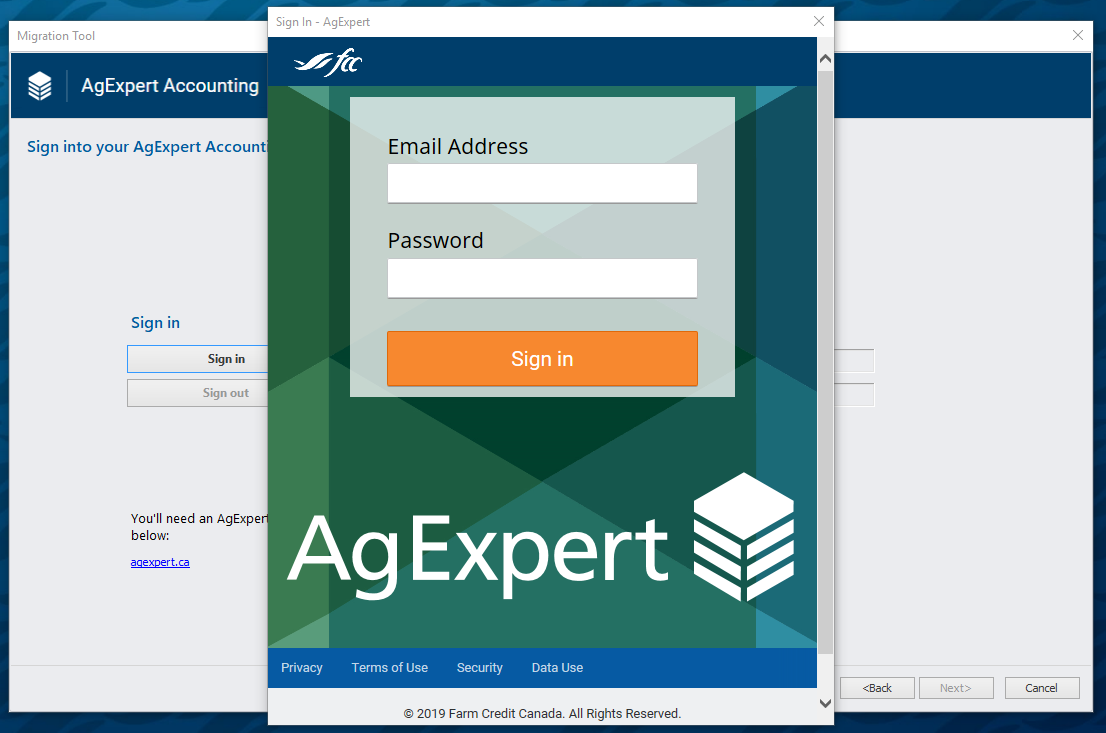
Enter your credentials and click Sign in. You will see your Farm Name, the owner, and a message that your subscription is ready for migration. Click Next.
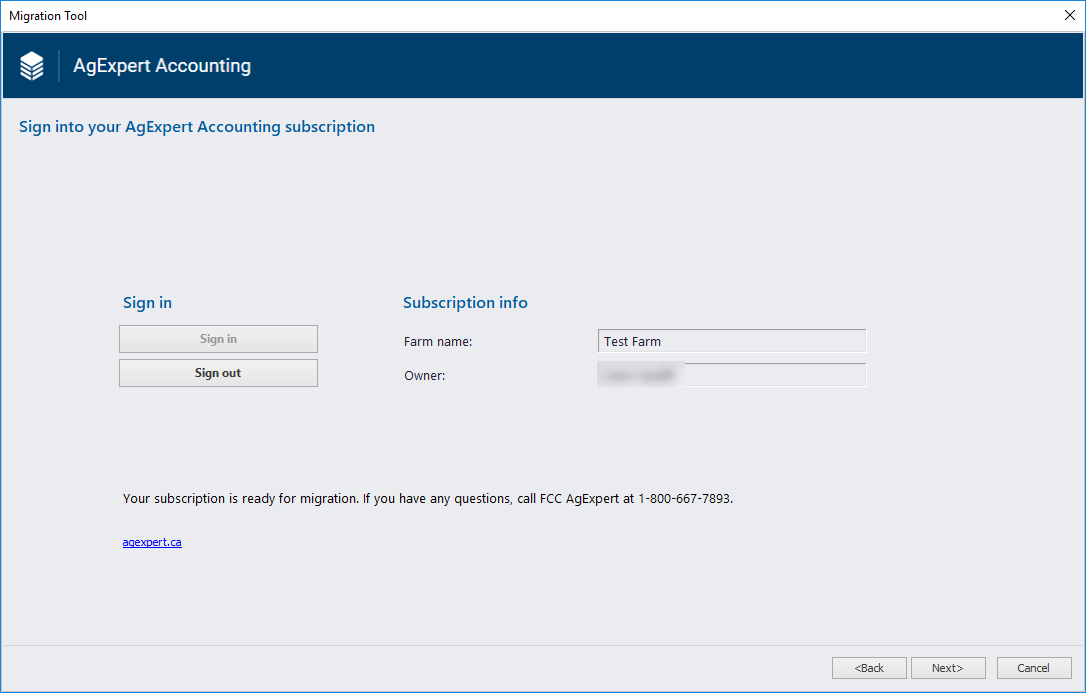
Click Browse and select the AgExpert Analyst data you want to migrate. Click Next.
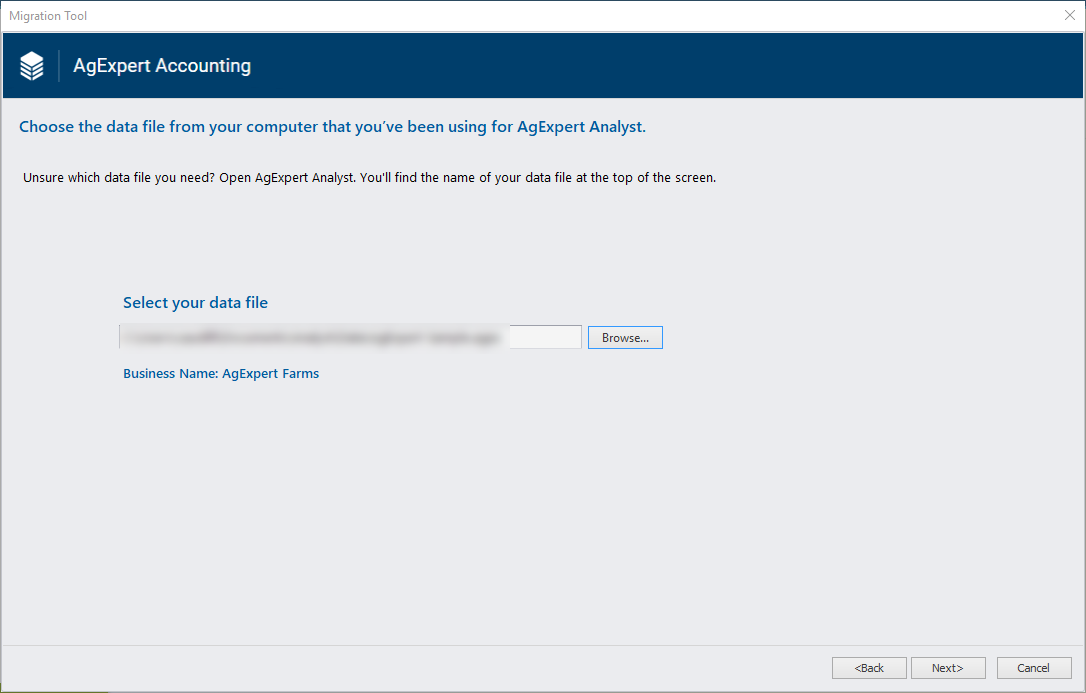
Click Next again to begin your migration. You will be told that you will receive an email once your migration has been completed.
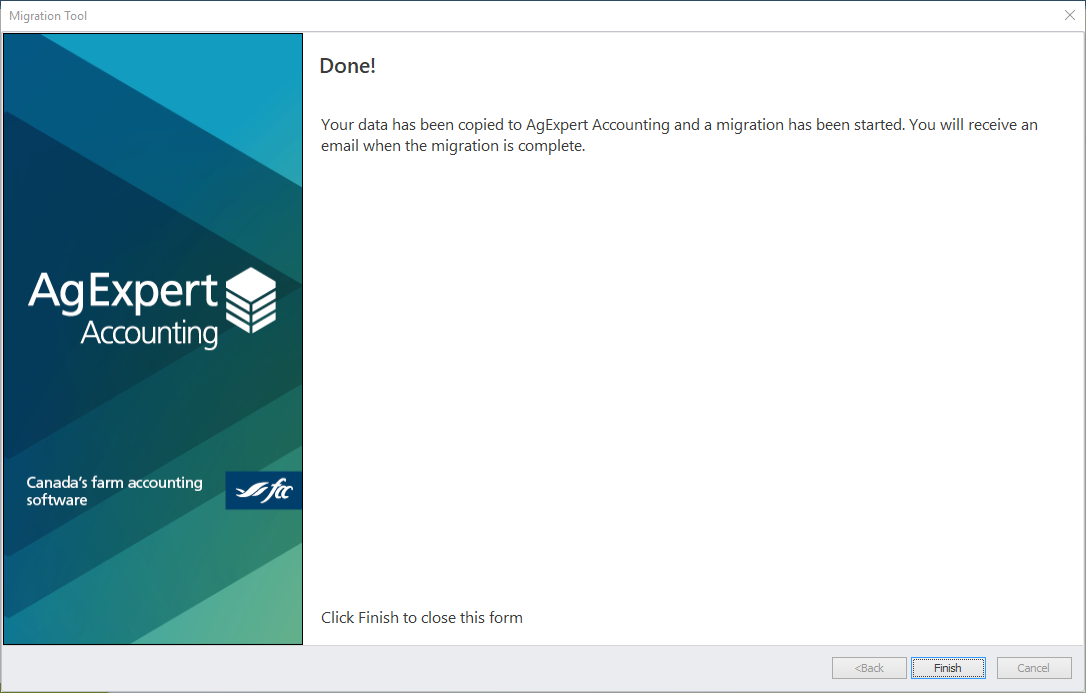
Click Finish to close the migration tool. Once you receive the email that your migration was successful, you will be able to login to your account, and your data will be ready for you to work with. All your setup information and history will be available for you to use.
If you receive an email that your migration has failed, please call our Customer Care Centre at 1-800-667-7893, and we will determine what caused the failure and work with you to make sure your migration is successful.
Last updated on June 14, 2024 by FCC AgExpert
