Transactions > Transaction examples - Accounts Receivable and Payable > Recording receivable and payable payments
Looking for something specific in the page and not quite sure where to find it? You can always press CTRL + F on your keyboard and type a keyword. Or you can do a search (in the top right corner).
Recording receivable and payable payments
The Accounts Receivable/Payable Selection dialogue box has been enhanced, making it easier and faster to record your receivable and payable payments.
Enter your information as usual in the Transaction Entry dialogue box.

In the detail section, change your Type to RP (Receivable Payment) or PP (Payable Payment) and select the contact you’re working with from the Accounts dialogue box. The new Accounts Receivable/Payable Selection dialogue box will open.
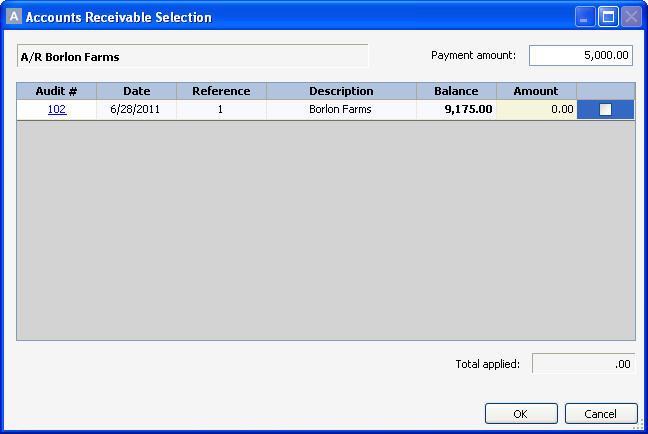
Note that the Auto Fill button has been replaced by the check boxes on the right side of the screen. To apply payment to a specific invoice, select the appropriate invoice check box (selected credit invoices will be applied properly). You can still enter the amount if an invoice is only being partially paid.
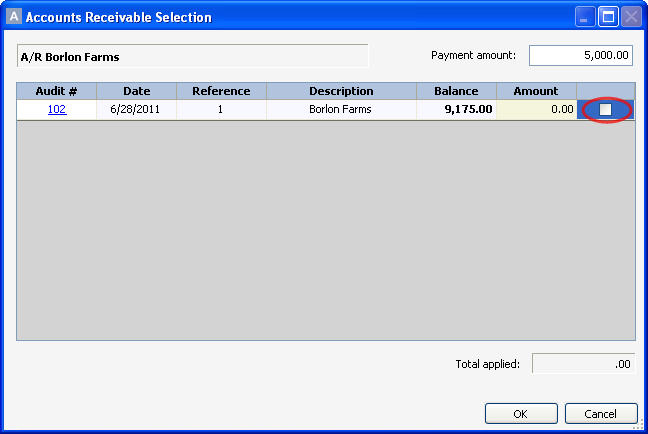
An Audit # has also been added to the Accounts Receivable/Payable Selection dialogue box to allow you to go back and view or edit any necessary details.
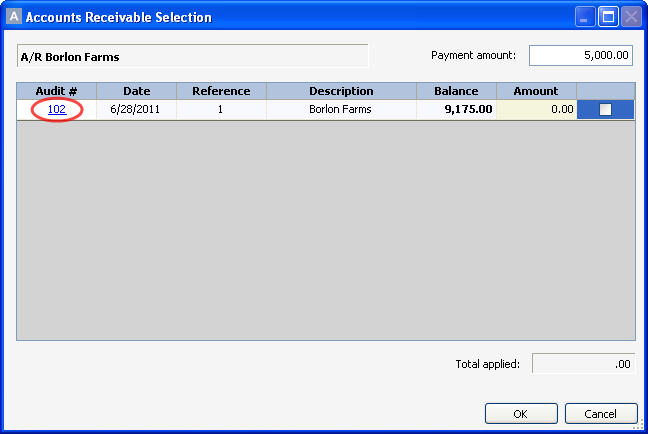
Click the audit number to open a transaction report and view the transaction.
To edit the invoice, click the audit number in the transaction report.
Once you’re done, click OK to close the screen.
Click Record once the transaction is balanced.
Last updated on August 31, 2016 by FCC AgExpert
