Transactions > Transaction examples - Credit Card > Returning an item purchased on credit (before it was paid for)
Looking for something specific in the page and not quite sure where to find it? You can always press CTRL + F on your keyboard and type a keyword. Or you can do a search (in the top right corner).
Returning an item purchased on credit (before it was paid for)
Transactions for accounts receivable and accounts payable are recorded the same as charge transactions, except that returns are entered as negatives.
To record the return of an item purchased on credit:
- Select Transaction Entry from the Transactions menu. The Transaction Entry dialogue box opens.
- Select Payable Charge from the Transaction type drop-down menu.
- Enter the transaction Date.
- Select the Supplier.
- Enter a Reference to identify the transaction throughout AgExpert Analyst.
- Enter a Description, such as the name of the supplier, or click the arrow to select a previously entered description.
- Enter the Total amount of the purchase, as a negative.
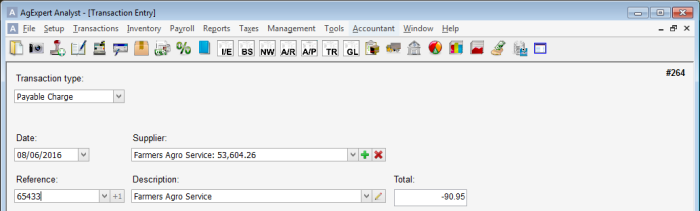
- Select Expense (EX) from the Type drop-down menu.
- Select the applicable Account.
- Enter a description of the transaction, for example, returned socket set.
- Change the Quantity to 0.
- Select GST in amount (PST Exempt) from the Tx drop-down menu.
- Enter the GST paid as a negative.

- The transaction should be balanced. To view the balanced debit and credit entries, click Recap. ClickRecord to record the transaction.
The dollar value of the purchase is held as an account payable until payment is made. The purchase is considered an expense immediately on an accrual income and expense statement, but isn’t considered an expense on a cash income and expense statement until payment is made.
Last updated on September 16, 2016 by FCC AgExpert
