What's New > Field Manager PRO / PRO 360 2013 > Importing GPX waypoints during an operation and Harvest
Looking for something specific in the page and not quite sure where to find it? You can always press CTRL + F on your keyboard and type a keyword. Or you can do a search (in the top right corner).
Importing GPX waypoints during an operation and Harvest
In Field Manager PRO 2013-03, you can import GPX waypoints into the GIS tab during an Operation, Harvest, Soil Test Observation, Weather Observation, Pest Observation and Other Observation.
To import GPX waypoints:
- Select Operation, Harvest or Observation from the Records menu.
- Select the GIS tab.
- Click the Import
 button.
button. - Click Next.
- The wizard lets you import geospatial data in various formats.
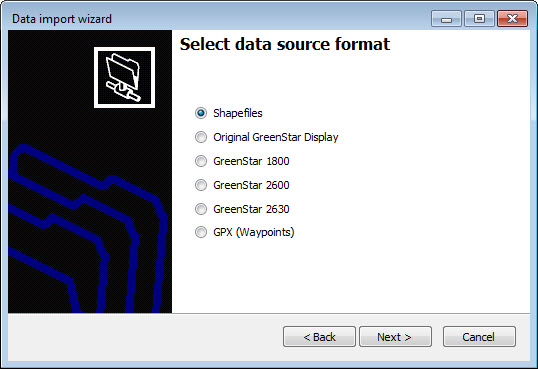
- Select GPX (Waypoints).
- Click Next.
- Click the
 button and select the GPX File. Click Open.
button and select the GPX File. Click Open. - Click Next.
- Select the variable to import. Click Next.
- Select the list of feature(s) to import by manually clicking the features or clicking Toggle All to select them all.
- Click Next.
- Click Import.
Last updated on August 25, 2014 by FCC AgExpert
