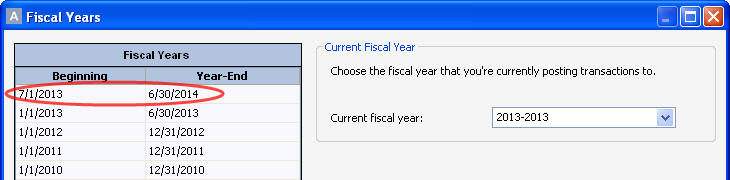Year-end > Year-end process > Managing year-end
Looking for something specific in the page and not quite sure where to find it? You can always press CTRL + F on your keyboard and type a keyword. Or you can do a search (in the top right corner).
Managing year-end
All fiscal years are now contained within a single data file, meaning only one file will be required for each business you operate.
The year-end wizard has been removed from the system and replaced with a new system that allows you to manage your fiscal years. To launch this system, select Fiscal Years in the Setup menu.
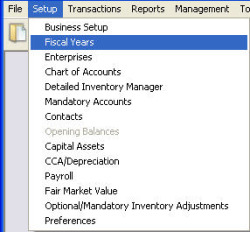
The Fiscal Years dialogue box will open, displaying a list of all active fiscal years.
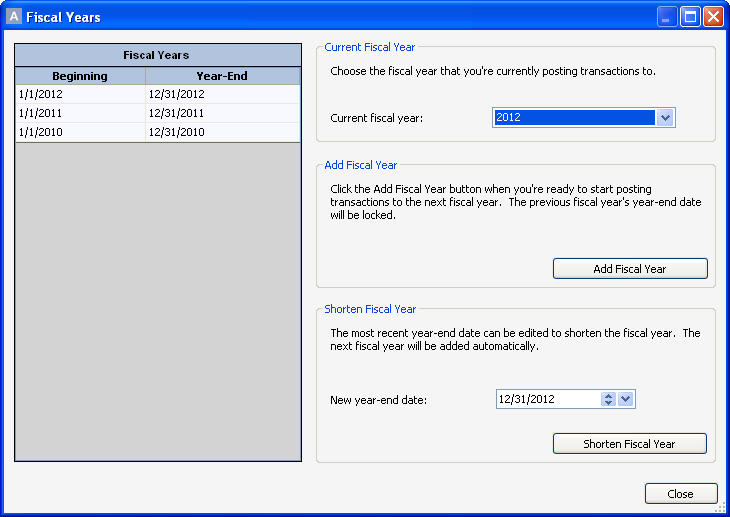
When you create or convert a data file, the current fiscal year is set up. You can date transactions in any fiscal year that is active in your system.
Adding a Fiscal Year
To add a fiscal year, click Add Fiscal Year.
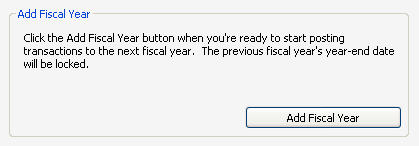
You'll receive a confirmation message asking whether you want to add the next fiscal year. Confirm the year beginning and end dates and click Yes.
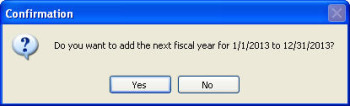
The fiscal year will be added to your list and you can now make entries into that time period.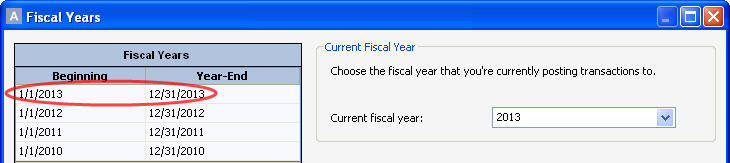
Shortening a Fiscal Year
You can only shorten the last year that you've created. For example, if you created 2010, 2011 and 2012 fiscal years, you can only shorten the 2012 fiscal year.
To shorten a fiscal year, enter your new year-end date and click Shorten Fiscal Year.
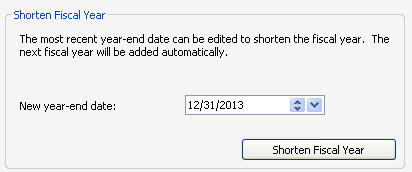
You’ll receive a confirmation message asking if you want to shorten the fiscal year. Confirm the year-end date and click Yes.

The fiscal year will display as a short year in your list and the next fiscal year will also be created. This will protect your data if you’ve already made entries after the shortened year-end date.
Last updated on December 17, 2014 by FCC AgExpert