.NET Framework 4.7.2 update
You may have noticed that when you are trying to install AgExpert Analyst 2018-03 or Field Manager PRO/360 2019-01 you receive a pop-up message asking you to install a 4.7.2 .NET Framework update. This is not a virus! It is simply a security update developed by Windows that we now require to be installed before downloading the updated version of AgExpert Analyst.
.NET Framework 4.7.2 can be installed on the following versions of Windows only. If you have an older version of Windows it is recommended to upgrade as soon as you can.
- Windows 10 Creators Update
- Windows 10 Fall Creators Update
- Windows 10 Anniversary Update
- Windows 8.1
- Windows 7 SP1
If you are unsure what version of Windows you have on your computer follow these steps:
- Press the Windows key on your keyboard and the letter R at the same time. This will launch the Run window.
- Type Winver and click OK.
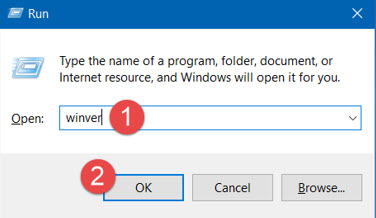
OR
Windows 8 or newer:
- Click on the Windows Start buttin
- Type About your PC in the search box and select About your PC.
Windows 7 or earlier:
- Right-click on My Computer on your desktop or from the Start menu.
- Select Properties.
You may also be able to determine what version of windows you are using based on the style of the Home button.
- Windows 10
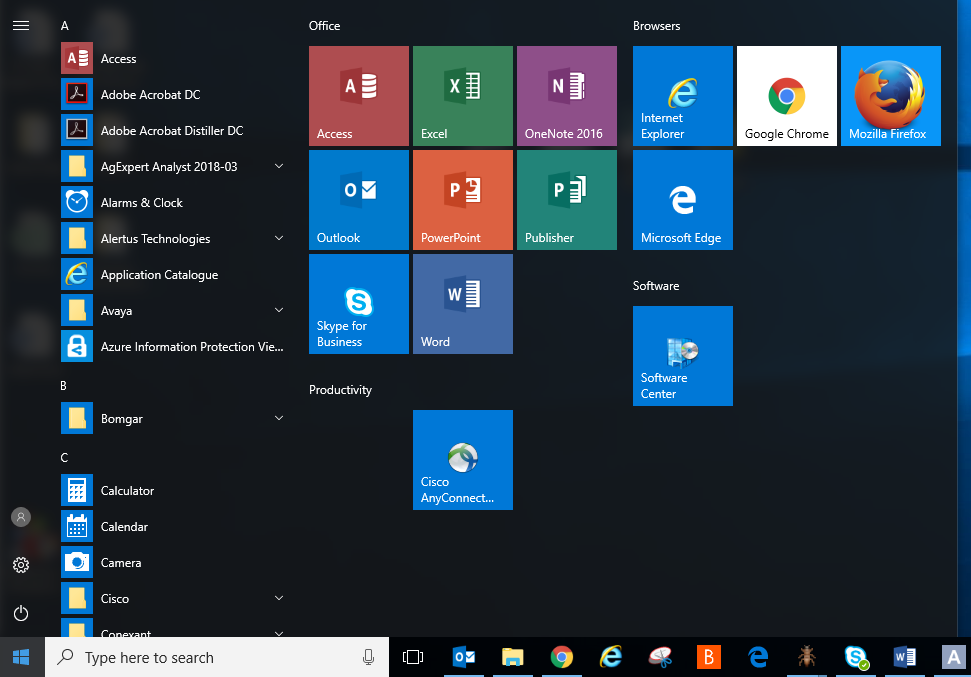
- Windows 8.1
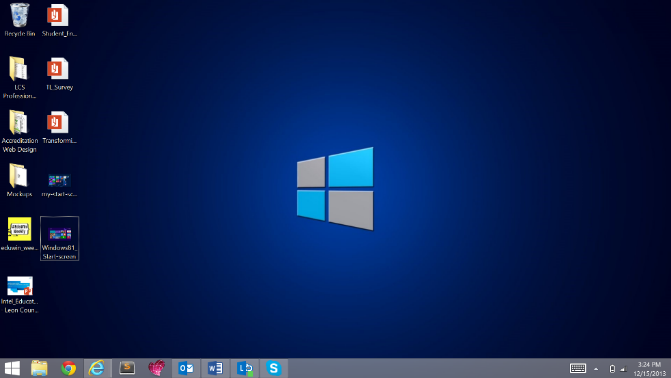
- Windows 7

- Windows Vista
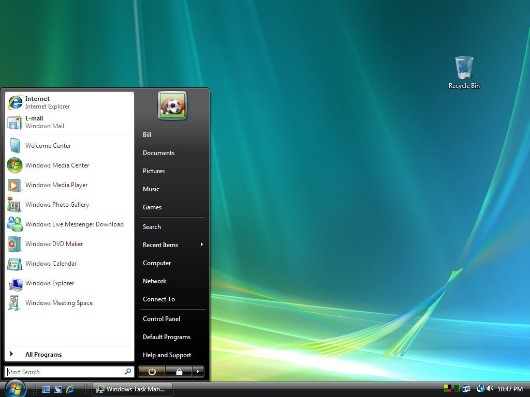
- Windows XP
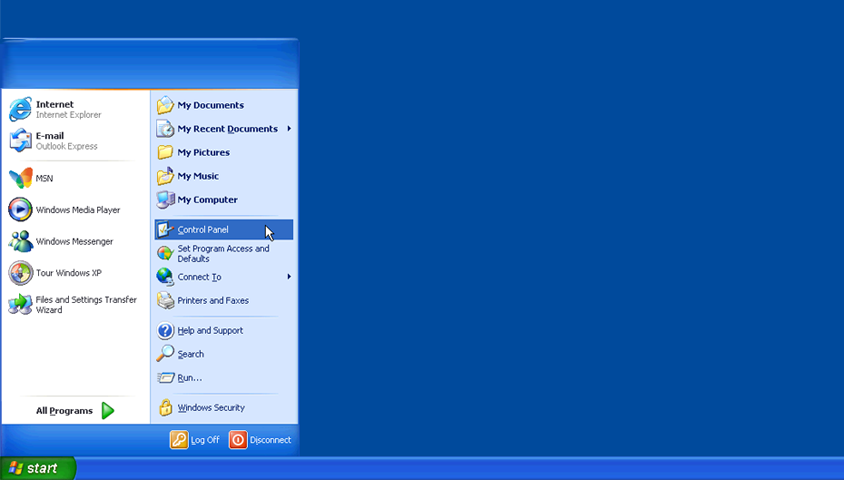
To check for windows updates on Windows 10, 8.1 and 8 follow these steps:
- Go to your computer settings. You can find your settings by searching “settings” in your search bar.
- Select Update & Security.
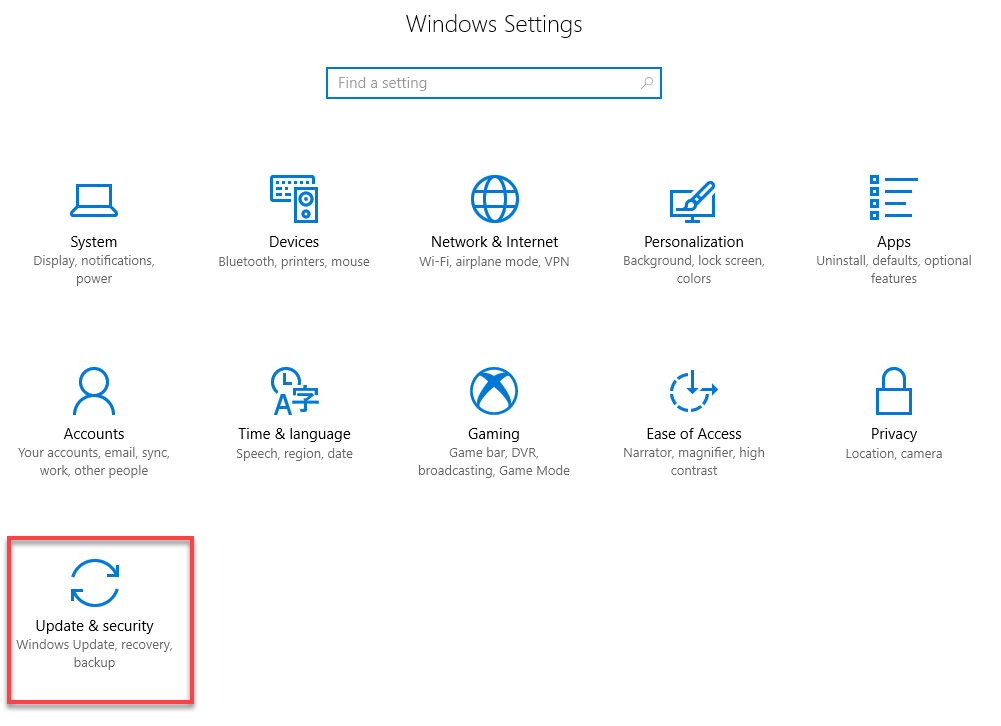
- Select Check for updates in the grey box.
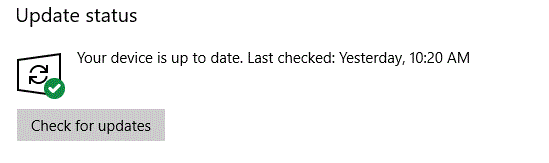
- Your computer will then check for new updates.
It is important that your Windows is always up to date. Often when you turn off your computer these updates are automatic but sometimes these updates will fail which is why it is always good to check that you are up to date.
For Windows 7:
- Click on the start menu and then Control Panel.
- Select System and Security.
- Select Windows Update.
- Check for updated by clicking on the “Check for updates” button.
If you do not have access to the internet on the computer in which AgExpert Analyst is installed, you can download it onto a USB stick from a computer that is connected using the offline installer. You can then transfer the update onto the desired computer.
To Save the offline installer to a USB stick follow these steps:
- Select one of the download links, for either Windows RT 8.1 or all Windows operating systems except Windows RT 8.1.
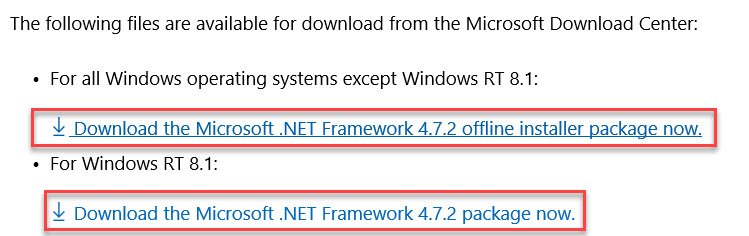
- Click on the down arrow beside Save and select Save as.

- You will now find your USB stick and click Save. Take the USB stick out and plug it into the computer without internet access.
- Open your USB stick ad find the .exe file and double click on it to begin the download. Once the download is complete you can install AgExpert Analyst 2018-03.

 Tuesday, September 18, 2018 at 11:55AM
Tuesday, September 18, 2018 at 11:55AM 
Reader Comments