Observations > Soil Test Observations > Entering Soil test observations
Looking for something specific in the page and not quite sure where to find it? You can always press CTRL + F on your keyboard and type a keyword. Or you can do a search (in the top right corner).
Entering Soil test observations
To enter a soil test observation:
- Tap
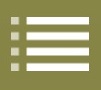 .
. - Tap Farm & Fields.
- Select your field under Select Field.
- Tap
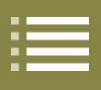 .
. - Tap Soil Test Observation.
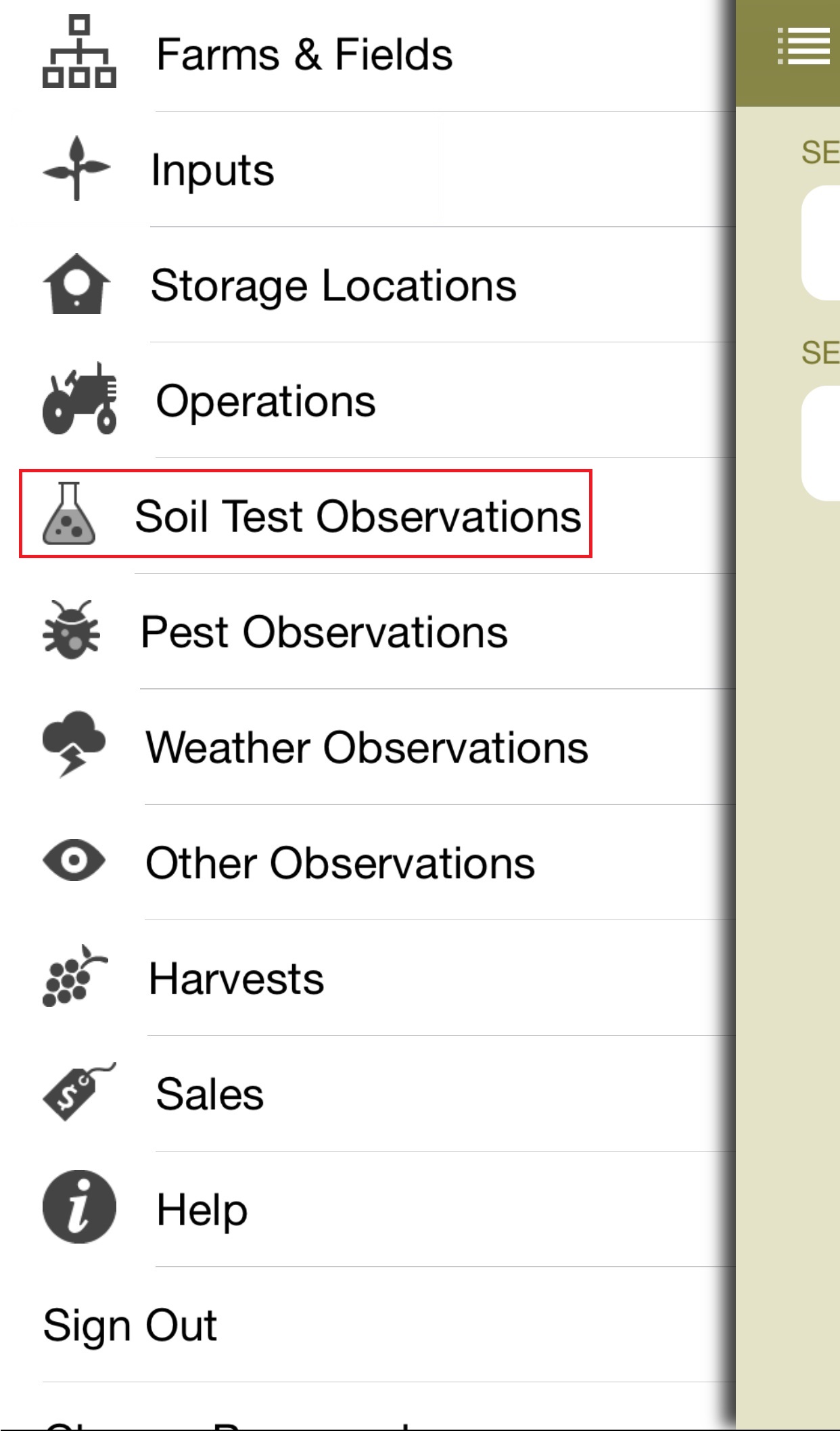
- Tap
 .
.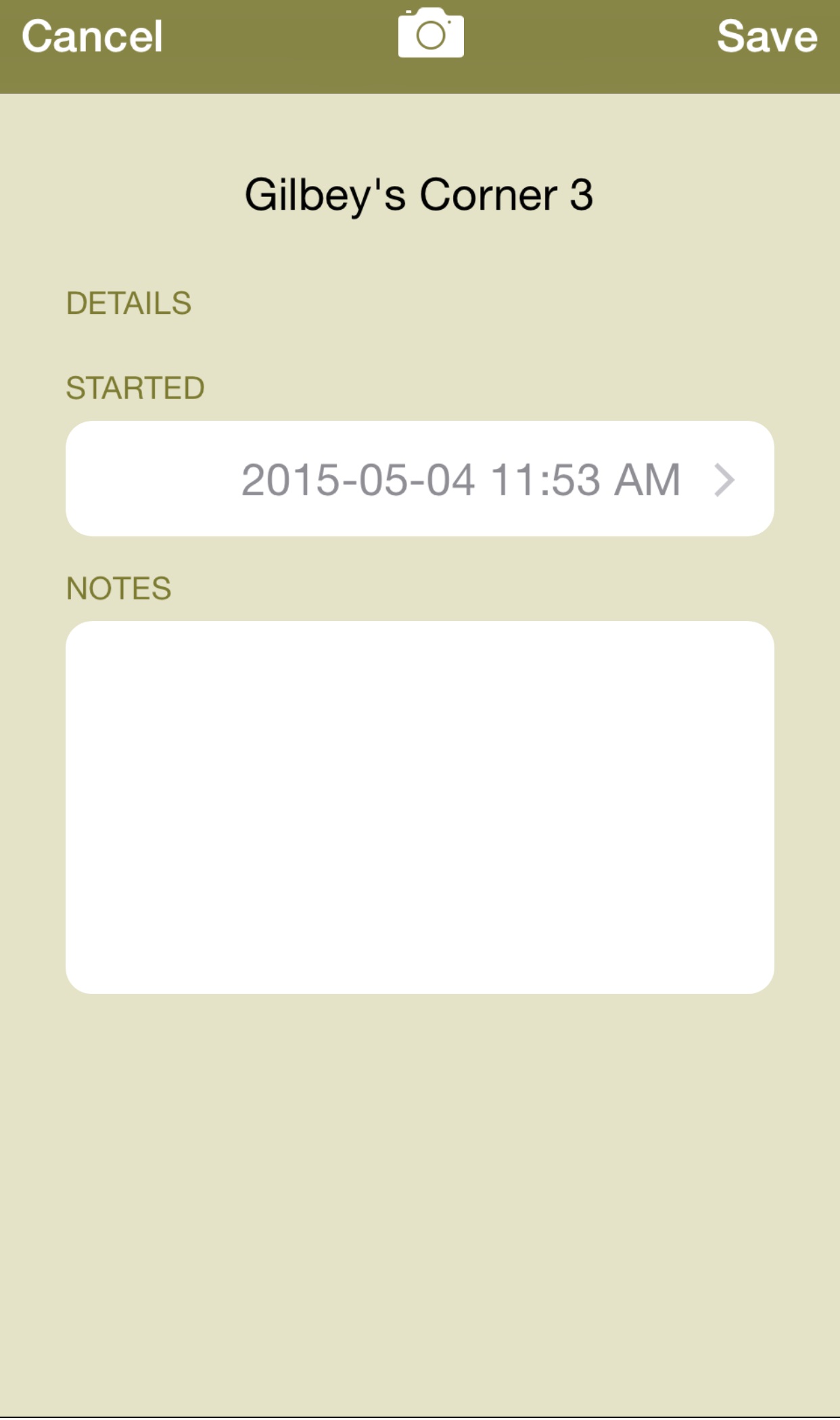
- Select the start time and date of the soil test observation under Started.
- (Optional) Enter any additional information under Notes.
-
If you're using Field Manager PRO 360:
- Enter the grid spacing in meters under Grid Spacing (m).
- Tap Create Sampling Point Grid to start marking points on the GIS Farm Plan.
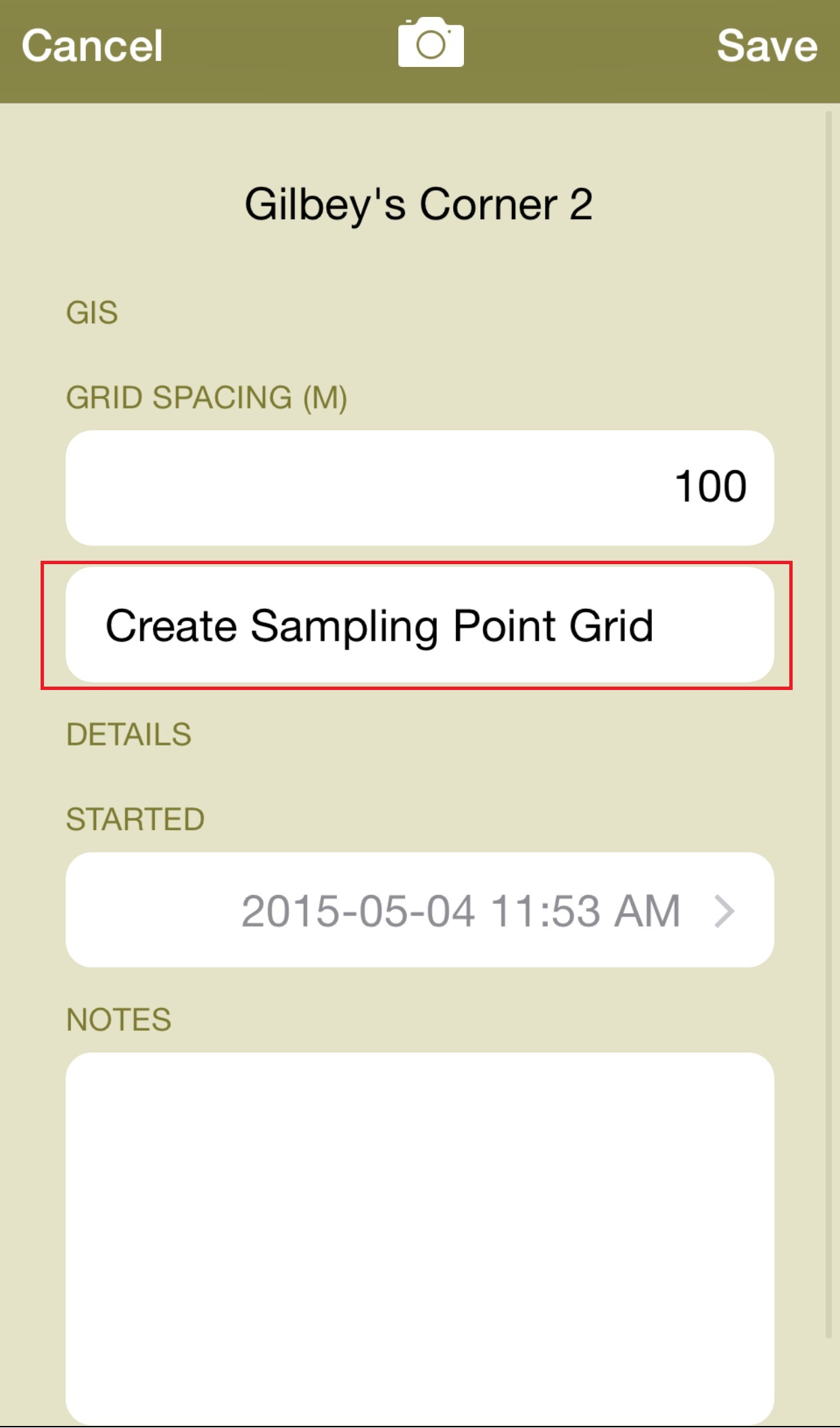
- Tap GIS Farm Plan to view your field with the Sampling Point Grid.
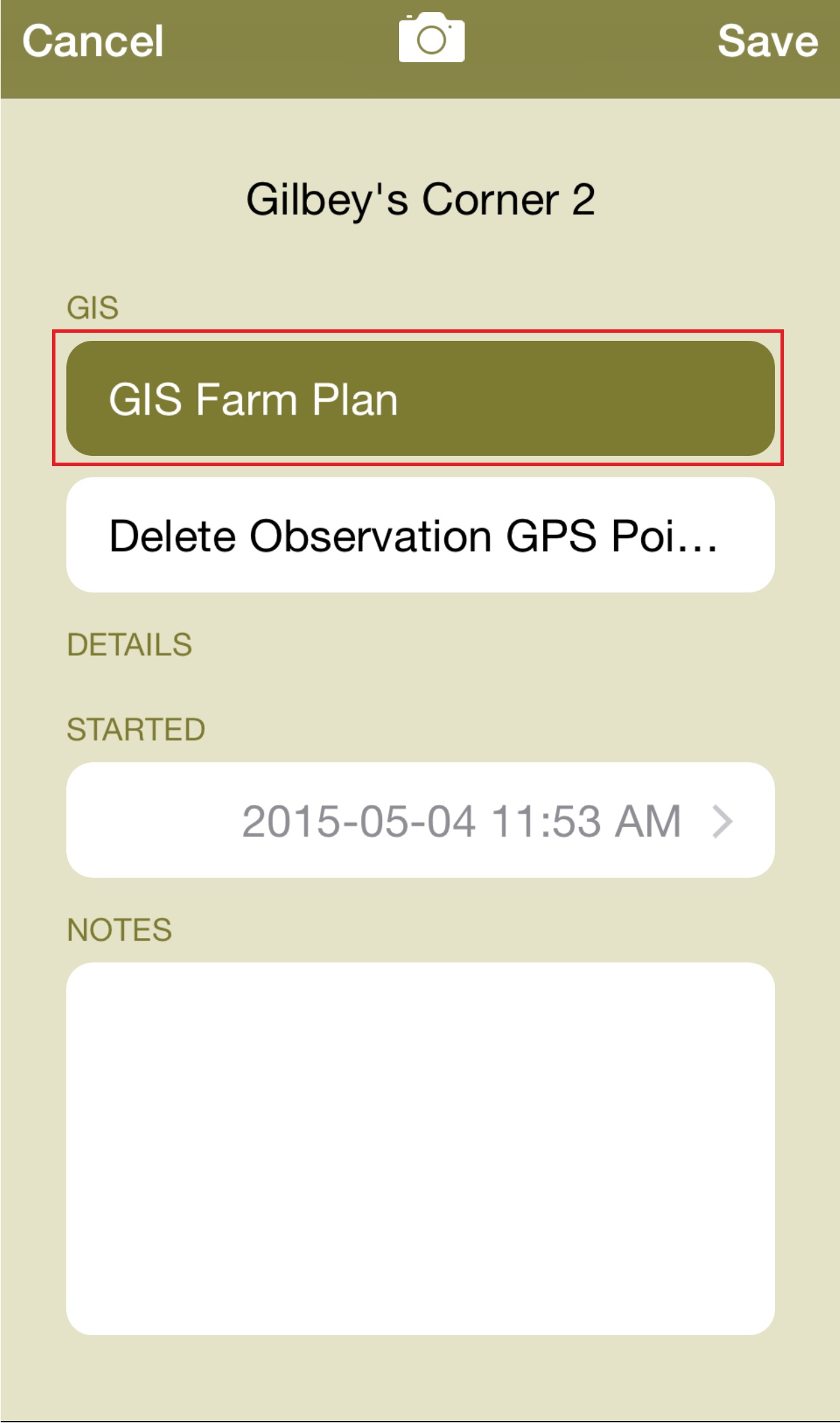
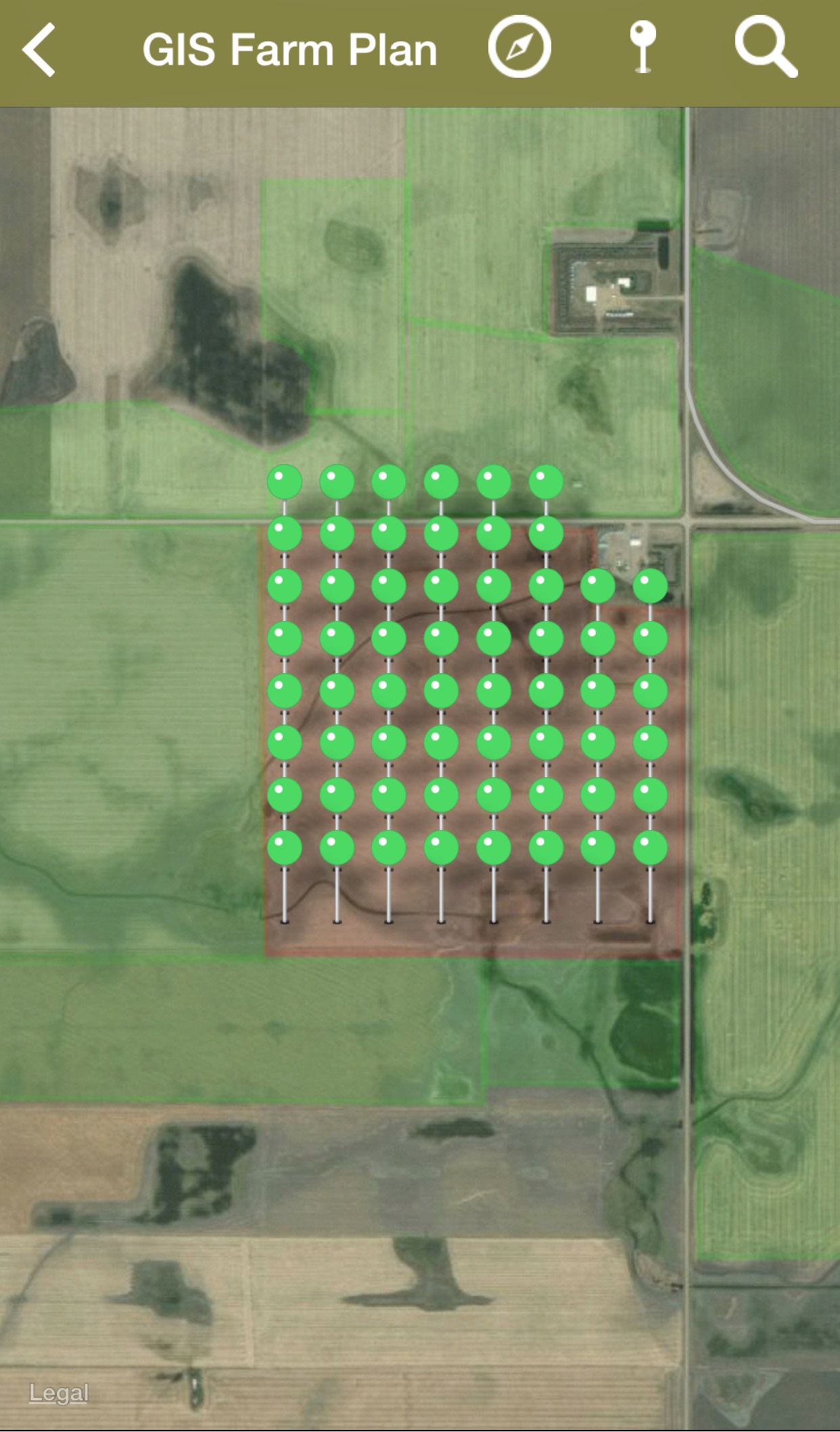
- Tap
 to activate compass mode.
to activate compass mode. - To exit out of the compass mode, tap
 .
. - Once you’re in the desired area, tap
 to mark a point.
to mark a point.
- To attach a picture to the operation, tap
 .
.
- Take the picture
- Tap Use Photo.
- Tap Save.
Last updated on May 15, 2015 by FCC AgExpert
